How to Submit your Android Application to Google Play
The Google Play store is the most popular place for Android users to download apps, and having your program prominently displayed there ensures more downloads. This tutorial will walk you through the process of submitting and releasing your app on the Google Play store.
Prerequisites
- Have an app!
- Your app will need a unique Bundle ID to represent it
- Also, a signed app release. This requires a signing certificate, for info on how to do this check here.
- If your app is too big, you will need APK expansion files to break it up into parts so it can be uploaded (Google Play store’s maximum size for an APK is 100MB)
- You should be signed up to Google Play Console and be a Play publisher
If you’ve checked off all of the boxes above, it’s time to submit and publish your app on Google Play.
1. Get your app information ready
Use your Google Play publisher account to access the Google Play Console. Select All applications from the left-hand menu to begin creating an application. To begin developing your app, click Create Application. Choose a language for your app and give it a name (limit of 50 characters). Then click Create to proceed. You’ll fill in all of the required information regarding your app on the following page, as seen below.
- Short description: A succinct explanation of your app. This will appear on the Google Play Store listing for the app and is crucial for enticing people to download it. In the first three lines, include the most important and fascinating information.
- Full Description: Go over your app in greater depth. There are a total of 4000 characters available to you. Benefits and essential features should be highlighted. When a user clicks on your app’s store listing, this appears.
- Screenshots are required to demonstrate the functionality of your program. Upload screenshots of the app by clicking Add screenshot. You must upload at least two screenshots, but for the best results, aim for seven or eight screenshots, with the best ones at the top. Upload screenshots of your software running on a 7-inch and 10-inch tablet to be featured in the Play Store’s “Designed for tablets” list.
- Icon in high resolution: When your app is downloaded, this is the icon that will appear in the Google Play Store and on your users’ smartphones.
- Feature graphic: This is listed as optional, however it is required because your program will not be featured anywhere on the Google Play Store without one. Aim for a bright, colorful, and straightforward graphic that promotes your business with minimum text.
- You can also include a link to a video of your app. This could be a link to a video on YouTube.
- Application type: Whether it’s an app or a game
- Category: Business, travel, education, etc.
Verify that all of your contact information is correct, and fill in any gaps. We’ll return to the content rating, which requires you to complete a survey. Let’s go on to the next stages after clicking Save Draft to save your app details.
2. Upload the APK or app bundle files for your app
It’s time to upload the files before releasing your app after you’ve double-checked all of the prerequisites (unique bundle ID, signed app release, and expansion files in the case of a huge program). To do so, go to the left menu and select the App releases area.
You have the option of selecting the type of release. The final release before submitting a live version of your completed software to the Google Play store is called production. Beta and Alpha versions allow you to test your app and gather valuable feedback so that you can improve it before releasing it to the public.
You will be transferred to the next page after selecting the type of release. To navigate to the New release to production page, click Create Release.
- Choose whether to use Google Play app signing on your app or to ignore it and sign in locally by clicking OPT-OUT.
- Click on Browse Files.
- Choose your app’s APK or App Bundle files to upload.
- Click on Review at the bottom right of the page. This confirms and submits your app’s release information.
Before you release your software into the open, it requires a content rating as well as a distribution and price strategy.
3. Set your app’s content rating
To set your app’s content rating, you will need to go to the Content rating page from the left menu.
- Click on Continue.
- Enter your email address and confirm it.
- From the options, select your app category.
- Go ahead and start filling in the survey for your app rating. This is basically to help Google identify if there is any explicit content in your app.
- Click on Save Questionnaire.
- Click on Calculate Rating. This will show you the app rating your app will have on the Play Store.
- Click on Apply Rating to confirm your app’s content rating.
4. Set pricing and a distribution plan
You’ll need to establish the pricing if you want people to pay for the app. In addition, rather than a global release, your program might be distributed to a limited number of nations. From the left menu, select Pricing & Distribution.
- Select whether you want your app to be FREE or PAID. For more details on the paid option check here.
- Select Available for the countries you want your app released in. Select the Unavailable option otherwise.
- If your app is suitable for children under the age of 13, select Yes for Primary Child-Detected. Otherwise, select No.
- If your app contains ads, check Yes for Contains ads. If not, check No.
5. Publish your app
Return to App releases from the left menu now that the entire checklist has been completed and we’re ready to release the app.
- Click on Manage Production (otherwise if you’re releasing a beta or alpha build select that instead).
- Click on Edit Release.
- Then click on Review at the bottom right on the page.
- Click Start rollout to production to finalize.
- Finally, click Confirm when prompted.
Congratulations! Your app has now been successfully launched, and it will send all of its data to Google for review. Your software should be shipped and published on the Google Play store in the countries you’ve chosen within two hours.


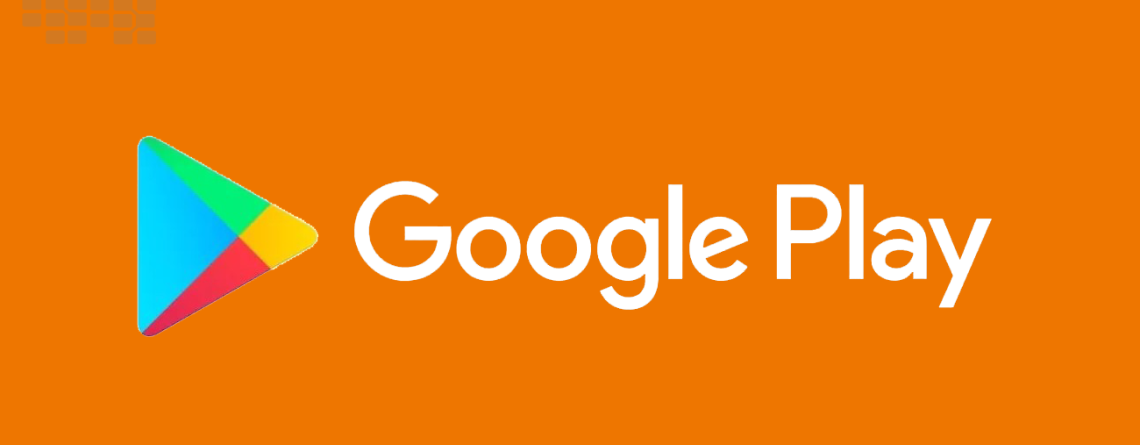
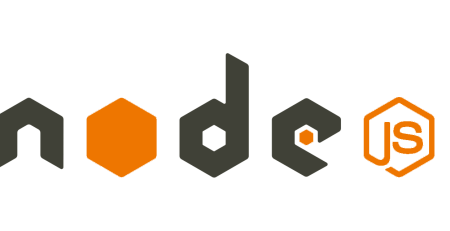
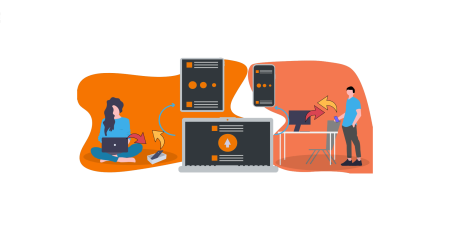
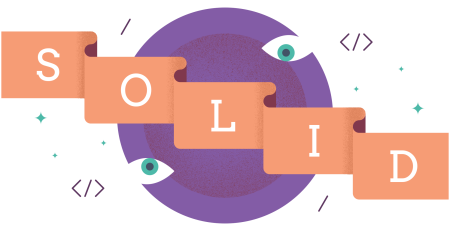
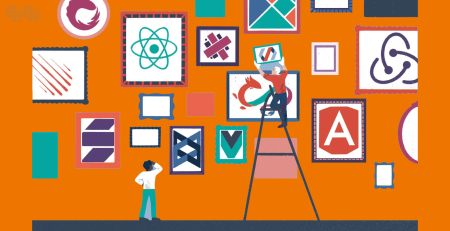


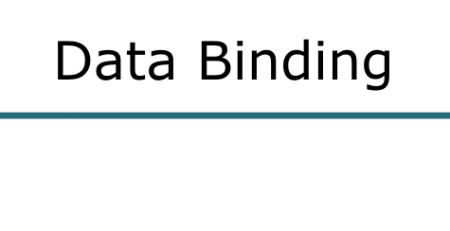

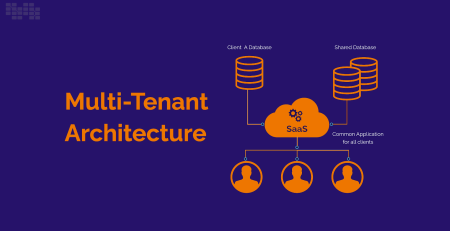
Leave a Reply