Git Strategies: Empower Your Development Workflow with Best Practices
Table of Contents
In the realm of software development, successful teamwork and managing different versions of code are absolutely essential. Git, a system for controlling versions of code that’s spread out across multiple locations, has become the go-to choice for many in the industry. This is largely because of its adaptability, fast operation, and a branching model that’s incredibly useful. However, getting really good at Git isn’t just about knowing the basic commands. It’s about grasping a variety of methods and tips that can help you work smarter, not harder. This involves learning different strategies and adopting best practices to make your development flow smoother, boost your productivity, and maintain high-quality code. In this comprehensive guide, we’ll dive deep into these advanced Git techniques and offer real-world code examples to help you level up your development journey.
I. Understanding Git Basics
To harness the full potential of Git, it’s crucial to grasp its foundational principles. Git, crafted by Linus Torvalds in 2005, has emerged as the gold standard for overseeing source code, renowned for its rapidity, scalability, and decentralized structure. Let’s delve into the core concepts and essential commands that underpin Git’s functionality:
- Repository (Repo):
- A repository is a collection of files and directories, along with metadata stored in a
.gitdirectory. - It contains the entire history of changes to the files within the project.
- A repository is a collection of files and directories, along with metadata stored in a
- Local Repository:
- A local repository resides on your local machine.
- It includes all the files, commit history, and branches related to your project.
- Remote Repository:
- Commit:
- A commit is a snapshot of the repository at a specific point in time.
- It represents a set of changes made to files in the repository.
- Each commit has a unique identifier (SHA-1 hash), author, timestamp, and commit message.
- Branch:
- A branch is a separate line of development within a repository.
- It allows multiple developers to work on different features or fixes simultaneously without interfering with each other’s changes.
- The default branch is usually named
master, but you can create and switch between branches as needed.
- HEAD:
- HEAD is a reference to the latest commit in the currently checked-out branch.
- It represents the tip of the current branch and serves as the starting point for the next commit.
- Remote Tracking Branch:
- A remote tracking branch is a local reference to the state of a branch on a remote repository.
- It allows you to see changes made by others and synchronize your local repository with the remote.
Now, let’s explore some basic Git commands:
- git init:
- Initializes a new Git repository in the current directory.
- git clone:
- Clones an existing repository from a remote server to your local machine.
- Syntax:
git clone <repository-url>.
- git add:
- Adds changes in the working directory to the staging area (index) for the next commit.
- Syntax:
git add <file>to stage a specific file orgit add .to stage all changes.
- git commit:
- Records changes to the repository with a descriptive commit message.
- Syntax:
git commit -m "Commit message".
- git status:
- Displays the current state of the working directory and staging area.
- Shows which files are modified, staged, or untracked.
- git log:
- Shows a chronological list of commits in the repository.
- Displays commit messages, authors, timestamps, and commit IDs.
- git push:
- Uploads local branch commits to a remote repository.
- Syntax:
git push <remote-name> <branch-name>.
- git pull:
- Fetches changes from a remote repository and merges them into the current branch.
- Equivalent to running
git fetchfollowed bygit merge. - Syntax:
git pull <remote-name> <branch-name>.
- git branch:
- Lists all local branches in the repository.
- Syntax:
git branchto list branches orgit branch <branch-name>to create a new branch.
- git checkout:
- Switches between branches or restores files from a specific commit.
- Syntax:
git checkout <branch-name>to switch branches orgit checkout <commit-id> <file>to restore a file.
These are only the fundamentals of Git, but understanding them is essential to cooperation and efficient version control in software development projects. As you get more experience with Git, you may investigate more sophisticated capabilities to improve your development process, such branching strategies, rebasing, merging, and collaborative workflows. Git is a useful tool for teams of all sizes because of its adaptability and scalability, which facilitate smooth cooperation and effective codebase management.
II. Git Workflow Strategies
Certainly! Git workflow strategies are essential for structuring how teams collaborate, manage changes, and deliver software efficiently. Here’s a detailed overview of some popular Git workflow strategies:
- Centralized Workflow:
- Description: This is the simplest Git workflow, suitable for small teams or projects. It involves a single central repository where all developers push changes directly.
- Key Points:
- Only one central repository exists, typically with a single main branch (e.g.,
masterormain). - Developers clone the repository, create branches for features or fixes, make changes, and push them directly to the central repository.
- Pros:
- Simple and easy to understand.
- Suitable for small teams or projects with minimal branching needs.
- Cons:
- Limited branching can lead to conflicts and coordination issues in larger teams or complex projects.
- Only one central repository exists, typically with a single main branch (e.g.,
Example:
git clone <repository-url> git checkout -b feature-branch # Make changes git add . git commit -m "Implement feature XYZ" git push origin feature-branch
- Feature Branch Workflow:
- Description: Each feature or bug fix is developed in a dedicated branch, allowing for parallel development and isolation of changes.
- Key Points:
- Developers create feature branches from the main branch, implement changes, and merge them back via pull requests.
- Encourages a clean and organized history with feature-specific branches.
- Pros:
- Facilitates parallel development without disrupting the main branch.
- Enables easier code review and collaboration through pull requests.
- Cons:
- Requires discipline to manage feature branches and keep them up to date with the main branch.
Example:
git checkout -b feature-branch # Make changes git add . git commit -m "Implement feature XYZ" git push origin feature-branch
- Gitflow Workflow:
- Description: Ideal for projects with regular releases and multiple environments, Gitflow defines specific branches for feature development, releases, and hotfixes.
- Key Points:
- Utilizes long-lived branches such as
developfor ongoing development andmasterfor production-ready releases. - Feature branches are created from
develop, and releases are merged into bothmasteranddevelop. - Pros:
- Offers a structured approach to version control, suitable for larger teams and complex projects.
- Clearly defines roles and responsibilities for release management.
- Cons:
- Complexity increases with additional branches and release management overhead.
- Utilizes long-lived branches such as
Example:
git flow feature start feature-branch # Make changes git flow feature finish feature-branch
- Forking Workflow:
- Description: Commonly used in open-source projects with multiple contributors, where contributors fork the main repository, make changes in their fork, and submit pull requests.
- Key Points:
- Contributors maintain their forked repositories and push changes to their own branches.
- Maintainers review and merge pull requests from contributors’ forks into the main repository.
- Pros:
- Enables contributions from external collaborators without granting direct access to the main repository.
- Provides a level of security and control for maintainers.
- Cons:
- Contributors need to keep their forked repositories in sync with the main repository.
Example:
# Fork repository on GitHub git clone <forked-repository-url> git checkout -b feature-branch # Make changes git add . git commit -m "Implement feature XYZ" git push origin feature-branch
These Git workflow strategies offer different approaches to version control and collaboration, catering to various project requirements, team sizes, and development styles. By understanding and implementing the appropriate workflow for your team, you can streamline development processes, improve collaboration, and deliver high-quality software effectively.
III. Best Practices for Collaborative Development
Collaborative development with Git requires adherence to certain best practices to ensure smooth collaboration, maintain code quality, and facilitate effective teamwork. Let’s delve into some essential best practices for collaborative development:
- Commit Often and Keep Commits Atomic:
- Break changes into small, cohesive commits that focus on a single task or feature.
- Commit related changes together to maintain atomicity and logical grouping.
- Avoid committing unrelated changes in the same commit to keep the commit history clean and comprehensible.
- Write Descriptive Commit Messages:
- Provide clear and concise descriptions of your changes in commit messages.
- Use the imperative mood and present tense to describe what the commit does (e.g., “Add feature” instead of “Added feature”).
- Reference relevant issues, tickets, or user stories in commit messages to provide context and traceability.
- Utilize Branching and Tagging Effectively:
- Create feature branches for new development work, bug fixes, or experimental features.
- Use meaningful branch names that reflect the purpose of the changes (e.g.,
feature/authentication,bugfix/issue-123). - Tag important milestones, releases, or versions to mark stable points in the project history (e.g.,
v1.0.0,release/2024.03.14).
- Conduct Code Reviews Regularly:
- Review code changes through pull requests, merge requests, or code review tools.
- Provide constructive feedback and suggestions for improvement to enhance code quality and maintainability.
- Ensure adherence to coding standards, best practices, and project conventions during code reviews.
- Automate Testing and Continuous Integration:
- Integrate automated testing into your development workflow to catch bugs and regressions early.
- Set up continuous integration (CI) pipelines to automate the testing, building, and deployment processes.
- Ensure comprehensive test coverage for both functional and non-functional requirements to validate changes effectively.
- Document Changes and Decisions:
- Document significant changes, architectural decisions, and design choices in the project’s documentation.
- Update README files, code comments, and documentation sources to reflect the latest changes and project status.
- Foster a culture of knowledge sharing and transparency within the team by documenting processes and decisions.
- Communicate and Collaborate Effectively:
- Maintain open communication channels within the team through chat platforms, emails, or project management tools.
- Coordinate and collaborate on tasks, dependencies, and timelines to avoid conflicts and misunderstandings.
- Foster a supportive and inclusive team culture that encourages feedback, collaboration, and continuous improvement.
- Resolve Conflicts and Issues Promptly:
- Address merge conflicts, technical debt, and bugs promptly to prevent them from escalating.
- Encourage proactive communication and collaboration to resolve conflicts and issues collaboratively.
- Use version control features such as branching, rebasing, and merging strategically to minimize conflicts and streamline collaboration.
By adhering to these best practices, teams can foster a collaborative development environment that promotes efficiency, transparency, and quality throughout the software development lifecycle. Embrace these practices as part of your team’s workflow to enhance productivity, code quality, and overall project success.
IV. Advanced Git Techniques
Advanced Git techniques empower developers to manage complex scenarios, optimize workflows, and maintain a clean project history. Let’s explore some of these techniques in detail:
- Rebase vs. Merge:
- Description: Both rebase and merge are used to integrate changes from one branch into another, but they differ in how they handle commit history.
- Rebase:
- Rewrites the commit history by applying changes from one branch onto another.
- Creates a linear history and avoids merge commits.
- Useful for cleaning up the commit history and maintaining a clean, linear project history.
- Merge:
- Integrates changes from one branch into another without altering commit history.
- Preserves the branching structure and creates merge commits.
- Maintains a more accurate representation of development history.
- Usage:
- Use rebase for feature branches to keep the commit history linear and clean.
- Use merge for integrating stable changes into long-lived branches like
masterordevelop.
- Squash Commits:
- Description: Squashing commits combines multiple consecutive commits into a single, more coherent commit.
- Key Points:
- Improves the readability and clarity of the commit history by reducing noise.
- Helps maintain a concise and focused project history, especially before merging feature branches.
- Use interactive rebase (
git rebase -i) to squash commits interactively.
- Usage:
- Squash commits before merging feature branches into the main branch to create meaningful and atomic commits.
- Interactive Rebasing:
- Description: Interactive rebasing allows developers to interactively rewrite commit history by reordering, squashing, editing, or dropping commits.
- Key Points:
- Provides fine-grained control over the commit history, allowing for cleanup and restructuring.
- Enables developers to squash, edit, or split commits, reorder commits, and even drop irrelevant commits.
- Usage:
- Use interactive rebase to clean up feature branches before merging them into the main branch.
- Reorder commits logically, squash related commits, and edit commit messages for clarity.
- Cherry-picking:
- Description: Cherry-picking enables developers to apply specific commits from one branch to another, independent of the branch’s commit history.
- Key Points:
- Useful for incorporating bug fixes or features from one branch into another without merging the entire branch.
- Allows developers to selectively apply individual commits to other branches.
- Use caution to avoid conflicts and ensure that cherry-picked commits are compatible with the target branch.
- Usage:
- Cherry-pick commits from bugfix branches to apply critical fixes to stable release branches.
- Selectively apply specific features or changes from one branch to another.
These advanced Git techniques provide developers with powerful tools to manage project history, streamline workflows, and collaborate effectively. By mastering these techniques, teams can maintain a clean and organized project history, resolve conflicts efficiently, and deliver high-quality software with confidence.
V. Git Hooks for Automation
Git hooks are scripts that Git executes before or after certain Git events, such as committing, pushing, or receiving commits. They enable developers to automate tasks and enforce project-specific policies. Let’s explore how Git hooks can be used for automation:
- Pre-commit Hooks:
- Description: Pre-commit hooks run before a commit is created, allowing developers to enforce coding standards, run static analysis, or perform other checks.
- Key Points:
- Used to ensure that code adheres to project standards before committing changes.
- Common tasks include code linting, formatting checks, and running unit tests.
- Can be used to prevent commits that fail certain criteria, ensuring code quality.
- Example Use Cases:
- Running linting tools (e.g., ESLint, Pylint) to enforce coding style.
- Checking for debug statements or print statements in code.
- Verifying that all tests pass before allowing a commit to proceed.
- Pre-push Hooks:
- Description: Pre-push hooks execute before a push operation is completed, enabling developers to run additional checks or tests before changes are pushed to the remote repository.
- Key Points:
- Used to prevent developers from pushing code that fails tests or does not meet project requirements.
- Provides an opportunity to perform integration tests or other validation checks before changes are shared with others.
- Example Use Cases:
- Running end-to-end tests to verify the integrity of the changes.
- Checking for merge conflicts with the remote repository.
- Enforcing project-specific policies or requirements before allowing a push to proceed.
- Post-commit Hooks:
- Description: Post-commit hooks run after a commit is created, allowing developers to trigger additional actions or notifications.
- Key Points:
- Used to automate tasks such as sending notifications, updating documentation, or triggering builds.
- Provide feedback to developers after a commit has been successfully created.
- Example Use Cases:
- Sending email notifications to team members about the latest commit.
- Triggering a CI/CD pipeline to build and deploy changes.
- Automatically updating issue trackers or project documentation.
- Post-merge Hooks:
- Description: Post-merge hooks execute after a successful merge operation, enabling developers to perform tasks specific to the merged changes.
- Key Points:
- Used to automate tasks such as updating dependencies, cleaning up branches, or triggering additional processes.
- Provide an opportunity to perform post-merge actions or validations.
- Example Use Cases:
- Automatically installing or updating dependencies after a successful merge.
- Deleting feature branches that have been merged into the main branch.
- Triggering deployment processes or updating deployment configurations.
- Custom Hooks:
- Description: Git allows developers to create custom hooks tailored to their project’s specific needs.
- Key Points:
- Custom hooks can be created for any Git event by adding executable scripts to the
.git/hooksdirectory in the project. - Provide flexibility to automate project-specific tasks or enforce custom policies.
- Custom hooks can be created for any Git event by adding executable scripts to the
- Example Use Cases:
- Running project-specific validation checks or tests before commits or pushes.
- Integrating with external systems or APIs to perform custom actions based on Git events.
- Enforcing project-specific workflows or requirements using custom logic.
By leveraging Git hooks for automation, developers can enforce project standards, streamline workflows, and improve overall code quality. Integrating Git hooks into the development process helps ensure consistency, reliability, and efficiency in managing Git repositories.
VI. Git Tips and Tricks
Absolutely! Git offers a plethora of features and commands that can greatly enhance productivity and streamline your workflow. Here are some useful Git tips and tricks to help you make the most out of version control:
- Aliases:
- Description: Git aliases allow you to create shortcuts for frequently used commands.
- Key Points:
- Define aliases in your Git configuration file (
~/.gitconfig) to abbreviate long or commonly used commands. - Aliases can be simple shortcuts for existing commands or custom scripts for complex operations.
- Usage:
- Create aliases for common commands to save typing and improve efficiency.
- Define aliases for complex or multi-step operations to simplify usage.
- Define aliases in your Git configuration file (
Example:
git config --global alias.co checkout git config --global alias.br branch git config --global alias.ci commit
- Git Bisect:
- Description: Git bisect helps you find the commit that introduced a bug by performing a binary search through the commit history.
- Key Points:
- Use
git bisect startto begin the bisect session and specify the known good and bad commits. - Git bisect automatically checks out commits in the middle of the range and prompts you to mark them as good or bad.
- Usage:
- Use Git bisect to quickly identify the commit that introduced a bug, facilitating debugging and troubleshooting.
- Use
Example:
git bisect start git bisect good <commit> git bisect bad <commit>
- Git Worktrees:
- Description: Git worktrees allow you to work with multiple branches simultaneously in separate directories.
- Key Points:
- Create additional worktrees using the
git worktree addcommand, specifying the branch and target directory. - Each worktree operates independently, allowing you to work on different branches concurrently without switching.
- Usage:
- Utilize Git worktrees to work on multiple features or bug fixes simultaneously without cluttering your main working directory.
- Keep long-lived branches checked out in separate worktrees to avoid switching between branches frequently.
- Create additional worktrees using the
git worktree add -b <branch-name> <path>
When using version control, these Git tips and hacks may greatly increase your productivity and efficiency. Try out these strategies to see which ones work best for your tastes and workflow. Explore Git’s features and possibilities as you get more experience with it to further streamline your development process.


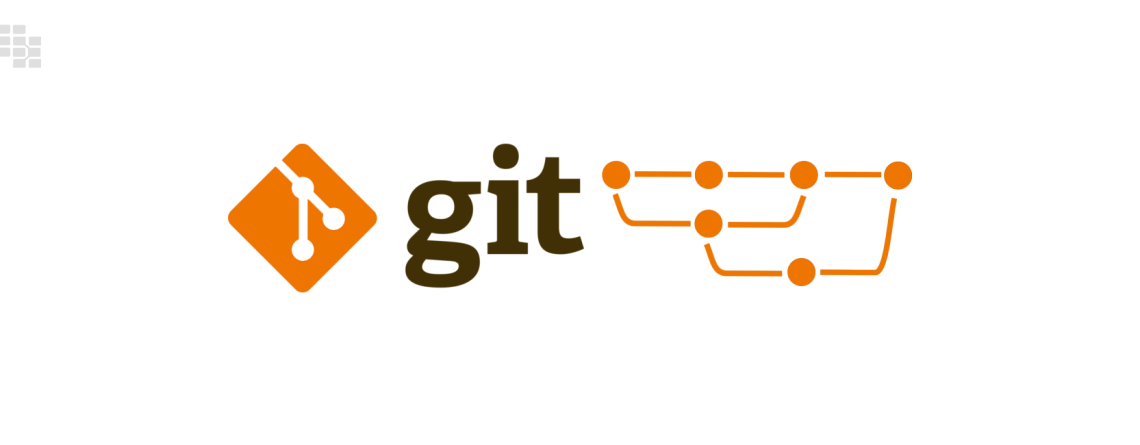
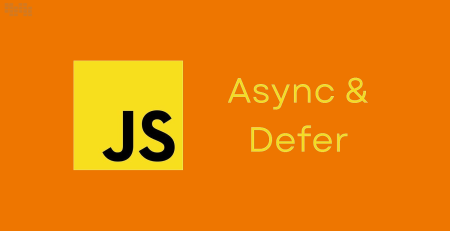
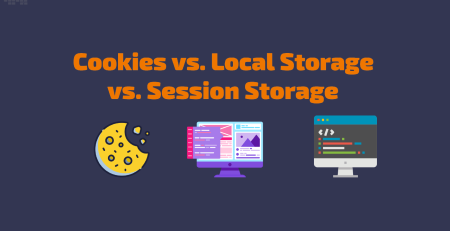

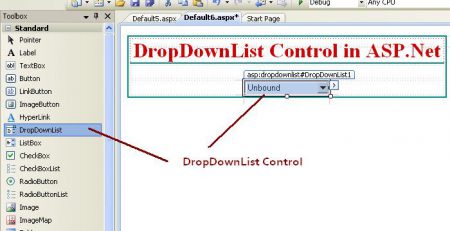

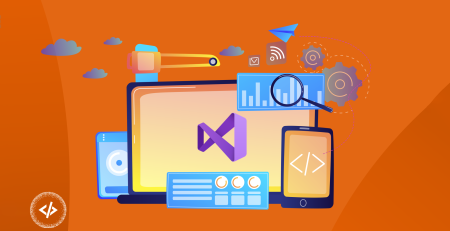
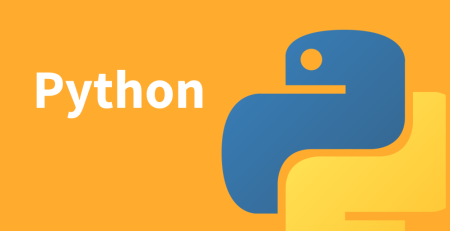
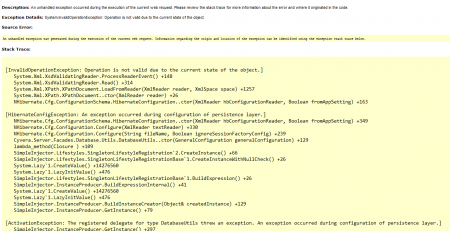
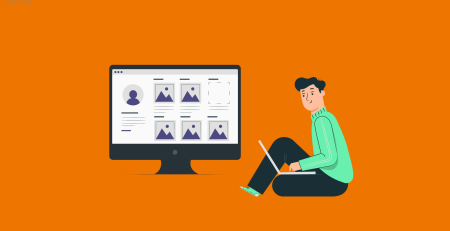
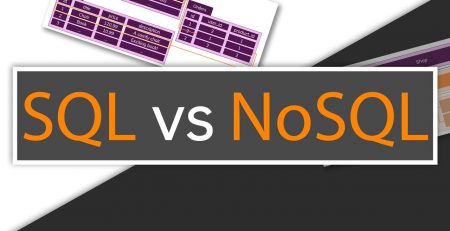
Leave a Reply