Good Ways To Organize Large Vue.js Project
It can be difficult to keep a large Vue.js project structured, but there are a number of tactics you can employ to do so. Here are some helpful tips for structuring a sizable Vue.js project:
Use a modular architecture
A modular architecture is a software design approach that emphasizes breaking down a large system into smaller, independent modules or components that can be easily maintained, tested, and reused. In the context of a Vue.js project, a modular architecture involves breaking down your application into smaller, reusable components that can be easily managed and scaled.
Here are some best practices to follow when using a modular architecture in your Vue.js project:
- Use Vuex to manage state: Vuex is a state management library that enables you to centralise and manage the state of your application in a predictable manner. Your application can be divided into smaller, reusable modules with Vuex that are simple to test and manage.
- Utilize Nuxt.js for server-side rendering: Vue.js apps can be created using the Nuxt.js server-side rendering framework. You may segment your application into smaller, reusable modules that are simple to test and maintain by utilising Nuxt.js.
- Utilize components for UI elements: Employ components to separate your UI into more manageable, scalable, and smaller elements. By doing this, you can prevent code duplication and guarantee consistency throughout your program.
- Using plugins to provide reusable functionality to your program, such as third-party libraries or unique utilities, is a good idea. You may maintain a well-organized and clean application code by using plugins.
- For shared functionality, use mixins: Mixins allow components to share functionality. Code can be reused between components without being duplicated thanks to mixins. You can keep your code DRY (Don’t Repeat Yourself) and prevent code duplication by utilizing mixins.
Use a component-based architecture
A component-based architecture is a software design approach that emphasizes building a system from smaller, reusable components. In the context of a Vue.js project, a component-based architecture involves breaking down your user interface (UI) into smaller, reusable components that can be easily managed and scaled.
Here are some best practices to follow when using a component-based architecture in your Vue.js project:
- Break down your UI into components: Identify UI elements that can be reused across different parts of your application and create individual components for them. For example, you can create a component for a navigation bar, a component for a search bar, and so on.
- Keep components small and focused: Each component should have a clear and specific purpose. Avoid creating components that are too large or that have multiple responsibilities.
- Use props and events to communicate between components: Use props to pass data from parent components to child components, and events to emit data from child components to parent components.
- Use slots for flexibility: Use slots to allow the content of a component to be customized by the parent component.
- Use a naming convention for components: Use a naming convention that makes it clear what each component does. For example, you can use a prefix like “App” for top-level components, and “Base” for reusable components.
- Use a folder structure for components: Use a logical folder structure to organize your components. For example, you can group related components into a “components” folder, and organize them further into subfolders as needed.
- Use a style guide: Use a style guide to ensure consistency in your component design and development. A style guide can define naming conventions, component structure, and design patterns that should be used across your application.
Use a consistent naming convention
An essential best practise in software development is using a consistent naming scheme since it makes your code easier to read and maintain. Using a consistent naming scheme for your files, components, and variables can make your code easier to comprehend and work with in the context of a Vue.js project.
The following advice will help you implement a consistent naming scheme in your Vue.js project:
- Use camelCase for variables and functions: In JavaScript, camelCase is the convention for naming variables and functions. This means that the first letter of the first word is lowercase, and the first letter of each subsequent word is uppercase. For example:
myVariable,myFunction. - Use PascalCase for components: In Vue.js, PascalCase is the convention for naming components. This means that the first letter of each word is uppercase, and there are no separators between words. For example:
MyComponent. - Use kebab-case for file names: In Vue.js, kebab-case is the convention for naming files. This means that words are separated by hyphens. For example:
my-component.vue. - Use consistent prefixes or suffixes: You can use consistent prefixes or suffixes to indicate the type of file, component, or variable. For example, you could use a prefix like “Base” for base components that are used across your application, or a suffix like “Service” for service classes that interact with APIs.
- Be descriptive: Use descriptive names that accurately reflect the purpose of the file, component, or variable. For example, use names like
userProfileForm.vueorgetUsersService.jsinstead of generic names likeform.vueorservice.js.
Use a folder structure
A large Vue.js project should be organised using a logical folder structure since it keeps your code tidy and makes it simpler to navigate and discover what you need.
Here are some pointers for using a folder structure to arrange your Vue.js project:
- Group related components: Create a “components” folder and organize your components into subfolders based on their functionality or purpose. For example, you can have a “navbar” folder for all components related to the navigation bar, and a “forms” folder for all form-related components.
- Separate views and components: Create a “views” folder for your top-level views, and separate them from your components. This makes it easier to distinguish between the views that represent different pages of your application and the components that are used to build those pages.
- Create a “utils” folder: Create a “utils” folder for utility functions or modules that can be used across your application, such as validation functions or API service modules.
- Group Vuex modules by feature: If you’re using Vuex to manage your application state, group your modules by feature or functionality. This makes it easier to maintain and debug your state management code.
- Use subfolders for assets: If you have a large number of assets, such as images, fonts, or CSS files, create subfolders within your “assets” folder to organize them by type or purpose.
- Use a consistent naming convention: Use a consistent naming convention for your folders and files, such as kebab-case for folder names and PascalCase for file names.
Use code splitting
A method called “code splitting” is used to divide a huge JavaScript application into smaller, easier-to-manage portions that may be loaded as needed. This method is particularly helpful in large Vue.js projects because the size of the application can make it difficult to manage and perform well.
The following advice will help you use code splitting in your Vue.js project:
- Use dynamic imports: Use the dynamic import() syntax to load components or modules on demand when they are needed. This allows you to split your code into smaller chunks that are only loaded when they are needed, improving performance by reducing the initial load time of the application.
- Use the Vue.js async component: The Vue.js async component allows you to lazy load components on demand, reducing the initial load time of your application. To use this feature, simply define your component as an async function that returns the component definition.
- Use the Vue.js router: The Vue.js router allows you to define routes for your application and lazy load the components associated with those routes. This means that components are only loaded when the route is accessed, improving the performance of your application.
- Use webpack or other bundlers: Webpack is a popular bundler that includes built-in support for code splitting. By configuring webpack to split your code into smaller chunks, you can improve the performance and maintainability of your Vue.js project.
- Analyze your application: Use tools like webpack-bundle-analyzer to analyze your application and identify areas where code splitting can be used to improve performance.
Use linting and formatting tools
By enforcing code style and uniformity, linting and formatting tools are crucial for managing a big Vue.js project. To use linting and formatting tools in your Vue.js project, follow these hints:
- Use ESLint: ESLint is a popular linting tool for JavaScript that can help you identify and fix errors and enforce code style and consistency. You can configure ESLint to work with Vue.js by installing the eslint-plugin-vue plugin.
- Use Prettier: Prettier is a code formatting tool that can help you enforce a consistent code style across your Vue.js project. Prettier can be used alongside ESLint to format your code automatically as you write it.
- Configure your linting and formatting rules: Configure your ESLint and Prettier rules to enforce the code style and consistency you want to achieve in your Vue.js project. You can configure your rules to match your team’s coding standards or industry best practices.
- Integrate linting and formatting into your development process: Integrate your linting and formatting tools into your development process by adding them to your code editor or build pipeline. This can help you catch errors and enforce consistency before code is committed to your version control system.
- Use a pre-commit hook: Use a pre-commit hook to run your linting and formatting tools automatically before code is committed to your version control system. This can help ensure that your code meets your team’s standards and prevents errors from being committed to your repository.
Document your code
The first step in planning a big Vue.js project is to document your code. It aids in your team’s understanding of the code’s functionality. Here are some guidelines for writing up your Vue.js code:
- Use JSDoc: JSDoc is a popular documentation tool for JavaScript that allows you to add comments to your code that are formatted as tags. These tags can be used to document the purpose, parameters, and return values of functions, among other things.
- Document your components: When creating components, document their props, events, and slots. This can help other developers understand how to use your components and how they fit into the overall structure of your Vue.js project.
- Document your Vuex store: If you’re using Vuex to manage the state of your Vue.js project, document your store by adding comments that explain the purpose of each module, state, mutation, and action.
- Write clear and concise comments: Write comments that are clear and concise. Use plain language and avoid technical jargon as much as possible. Also, make sure your comments are up to date and accurate.
- Use a consistent style: Use a consistent style for your comments across your Vue.js project. This can make it easier to read and understand the codebase, especially if you’re working with multiple developers.
- Use README files: Write README files for each module, component, or feature in your Vue.js project. These files can provide an overview of what the module or feature does and how to use it.


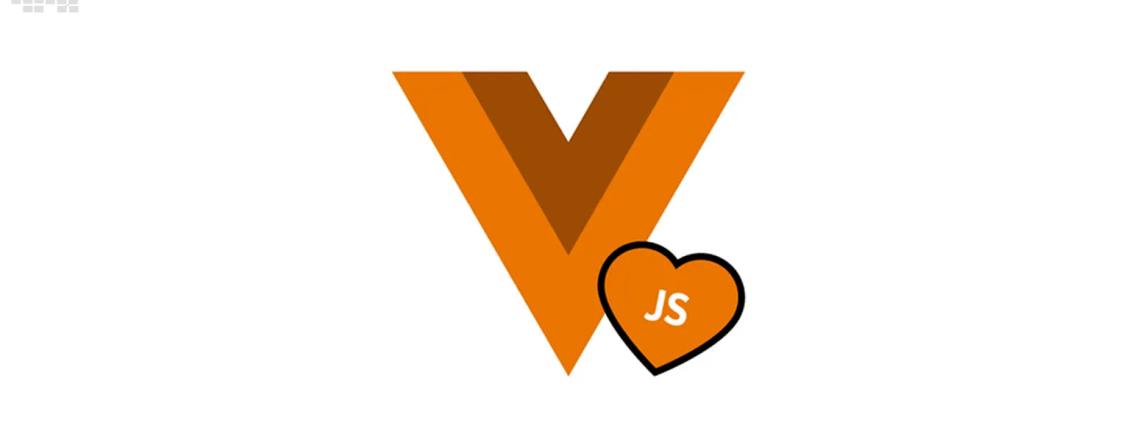
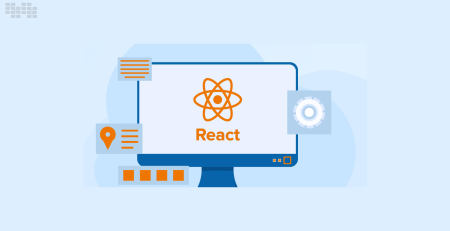
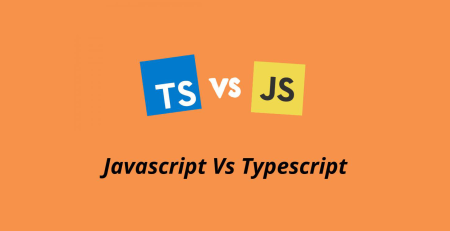
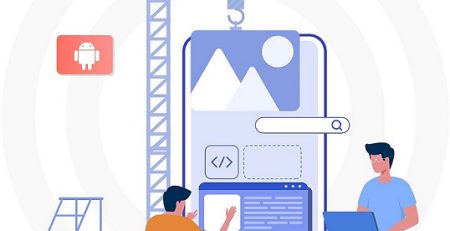
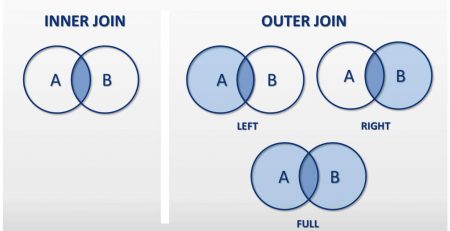

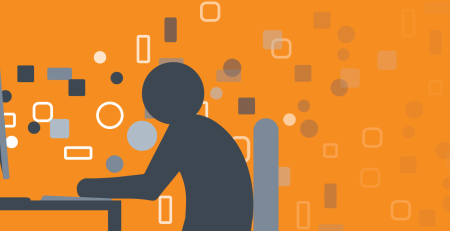
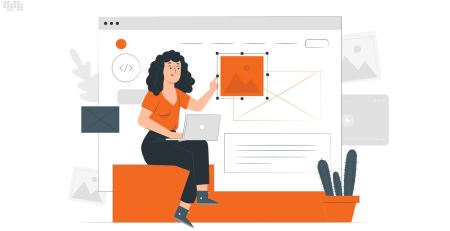
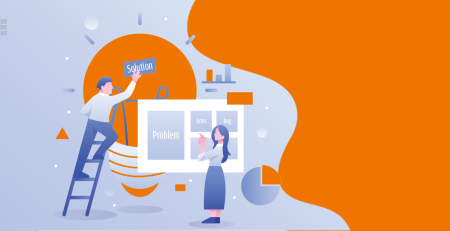
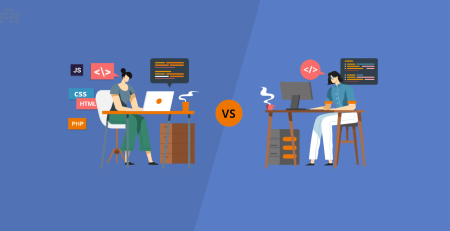
Comment (1)
Great web site you’ve got here.. It’s difficult to find high-quality writing like yours nowadays. I really appreciate people like you! Take care!!