How to connect to Team Foundation Server (TFS) using C#.NET
I will show you how to connect to Team Foundation Server (TFS) and add work item via code.
First you must install TFS SDK, you can download Team Foundation Server SDK from the below link:
http://www.microsoft.com/downloads/details.aspx?FamilyID=7e0fdd66-698a-4e6a-b373-bd0642847ab7&DisplayLang=en
Steps:
1- Create windows or web Application
2- Add References for :
Microsoft.TeamFoundation.Client
Microsoft.TeamFoundation.WorkItemTracking.Client
3- The below code will help you to work with Team Foundation Server (TFS):
using Microsoft.TeamFoundation.Client;
using Microsoft.TeamFoundation.WorkItemTracking.Client;
//Declare Variables
private NetworkCredential networkCredential = new NetworkCredential("enter here User Name", "enter here password", "enter here domian");
private Uri uri = new Uri("enter here TFS URL");
string projectName="enter here TFS prject name";
string worktemType = "enter here Work Item Type";
//Set Authentication To TFS
TeamFoundationServer teamFoundationServer = new TeamFoundationServer(uri.AbsoluteUri, networkCredential);
teamFoundationServer.Authenticate();
//Add Work Item
WorkItemStore wis = (WorkItemStore)teamFoundationServer.GetService(typeof(WorkItemStore));
Project tfsProject = wis.Projects[projectName];
WorkItemType wiType = tfsProject.WorkItemTypes[workItemType];
WorkItem workItem = new WorkItem(wiType);
workItem.Title = "Test Work Item";
workItem.Description = "Work Item Description";
workItem.Save();

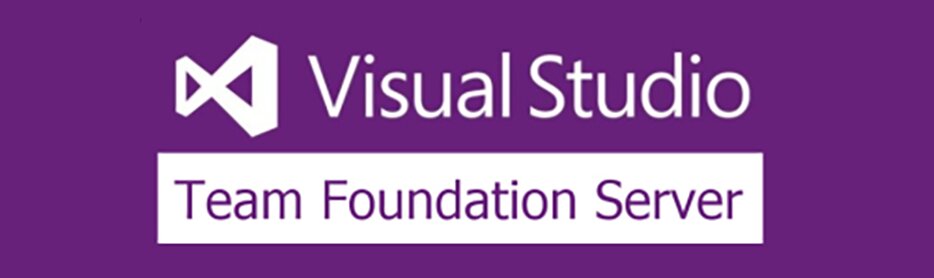
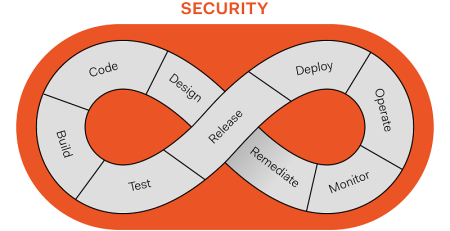
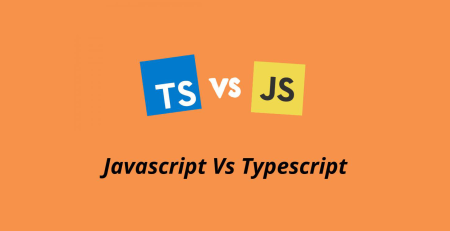


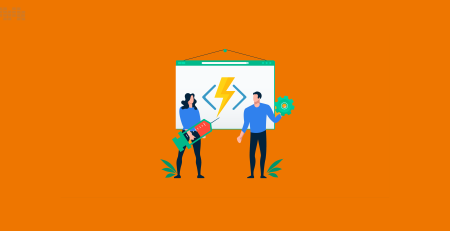
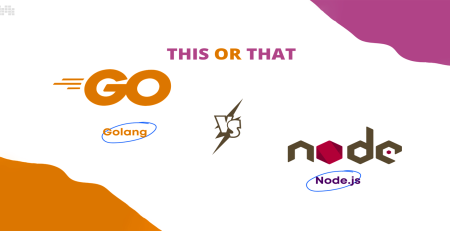
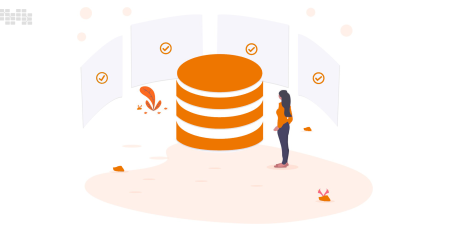

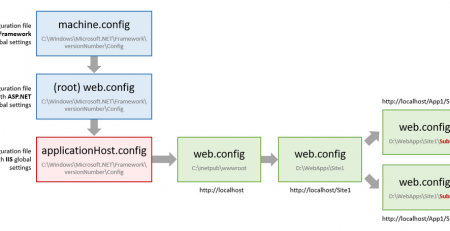
Comment (1)
I blog often and I seriously thank you for your content. This great article has truly peaked my interest. I’m going to book mark your blog and keep checking for new information about once per week. I opted in for your RSS feed as well.