JavaScript Objects: Display Techniques for Developers
Table of Contents
JavaScript objects are fundamental constructs in modern web development, encapsulating data and functionality. Effectively displaying these objects can significantly enhance debugging and user interface development. This comprehensive guide explores various techniques for displaying JavaScript objects, providing code examples and best practices for developers.
1. Introduction to JavaScript Objects
JavaScript objects are collections of key-value pairs, where each key is a string (or Symbol) and each value can be of any type, including other objects. Here’s a basic example:
let person = {
firstName: "John",
lastName: "Doe",
age: 30,
isEmployed: true,
address: {
street: "123 Main St",
city: "Anytown",
state: "CA",
zip: "12345"
},
getFullName: function() {
return `${this.firstName} ${this.lastName}`;
}
};Understanding how to effectively display these objects can aid in both debugging and developing user interfaces.
2. Displaying Objects in the Console
The browser console is a powerful tool for developers. It allows you to inspect JavaScript objects in real time. There are several methods to display objects in the console:
2.1 Using console.log()
The most straightforward method is console.log():
console.log(person);
This will display the object in a collapsible format, allowing you to inspect its properties.
2.2 Using console.dir()
console.dir() provides a more detailed view of an object:
console.dir(person);
2.3 Using console.table()
For arrays of objects or objects with similar structures, console.table() offers a tabular display:
console.table([person, person]); // Example with an array of objects
3. Displaying Objects as JSON
JavaScript Object Notation (JSON) is a lightweight data-interchange format that’s easy for humans to read and write, and easy for machines to parse and generate.
3.1 Using JSON.stringify()
You can convert a JavaScript object to a JSON string using JSON.stringify():
let jsonString = JSON.stringify(person); console.log(jsonString);
3.2 Formatting JSON Strings
For readability, you can format the JSON string with indentation:
let formattedJson = JSON.stringify(person, null, 4); console.log(formattedJson);
4. Rendering Objects in HTML
To display JavaScript objects within an HTML page, you can dynamically create HTML elements.
4.1 Using InnerHTML
You can directly insert object properties into HTML using innerHTML:
<!DOCTYPE html>
<html>
<head>
<title>Display Object</title>
</head>
<body>
<div id="personInfo"></div>
<script>
let person = {
firstName: "John",
lastName: "Doe",
age: 30,
isEmployed: true
};
document.getElementById('personInfo').innerHTML = `
<p>First Name: ${person.firstName}</p>
<p>Last Name: ${person.lastName}</p>
<p>Age: ${person.age}</p>
<p>Employed: ${person.isEmployed}</p>
`;
</script>
</body>
</html>4.2 Creating Elements Dynamically
For more complex structures, you can create HTML elements dynamically:
<!DOCTYPE html>
<html>
<head>
<title>Display Object</title>
</head>
<body>
<div id="personInfo"></div>
<script>
let person = {
firstName: "John",
lastName: "Doe",
age: 30,
isEmployed: true,
address: {
street: "123 Main St",
city: "Anytown",
state: "CA",
zip: "12345"
}
};
function displayPerson(person) {
let container = document.getElementById('personInfo');
let fullName = document.createElement('h2');
fullName.textContent = `${person.firstName} ${person.lastName}`;
container.appendChild(fullName);
let age = document.createElement('p');
age.textContent = `Age: ${person.age}`;
container.appendChild(age);
let employmentStatus = document.createElement('p');
employmentStatus.textContent = `Employed: ${person.isEmployed}`;
container.appendChild(employmentStatus);
let address = document.createElement('p');
address.textContent = `Address: ${person.address.street}, ${person.address.city}, ${person.address.state} ${person.address.zip}`;
container.appendChild(address);
}
displayPerson(person);
</script>
</body>
</html>5. Creating Dynamic HTML Tables from Objects
Tables are an excellent way to display objects, especially when dealing with arrays of objects.
5.1 Simple Table Example
<!DOCTYPE html>
<html>
<head>
<title>Display Table</title>
</head>
<body>
<table id="personTable" border="1">
<thead>
<tr>
<th>First Name</th>
<th>Last Name</th>
<th>Age</th>
<th>Employed</th>
</tr>
</thead>
<tbody>
</tbody>
</table>
<script>
let people = [
{firstName: "John", lastName: "Doe", age: 30, isEmployed: true},
{firstName: "Jane", lastName: "Smith", age: 25, isEmployed: false}
];
function populateTable(data) {
let tableBody = document.getElementById('personTable').getElementsByTagName('tbody')[0];
data.forEach(person => {
let row = tableBody.insertRow();
let cell1 = row.insertCell(0);
let cell2 = row.insertCell(1);
let cell3 = row.insertCell(2);
let cell4 = row.insertCell(3);
cell1.textContent = person.firstName;
cell2.textContent = person.lastName;
cell3.textContent = person.age;
cell4.textContent = person.isEmployed;
});
}
populateTable(people);
</script>
</body>
</html>6. Displaying Nested Objects
Displaying nested objects requires recursive functions or iteration through nested properties.
6.1 Recursive Display Function
<!DOCTYPE html>
<html>
<head>
<title>Display Nested Object</title>
</head>
<body>
<div id="objectDisplay"></div>
<script>
let complexObject = {
name: "Alice",
age: 28,
contact: {
phone: "123-456-7890",
email: "alice@example.com"
},
address: {
street: "456 Elm St",
city: "Somewhere",
country: "USA"
}
};
function displayObject(obj, container) {
for (let key in obj) {
if (obj.hasOwnProperty(key)) {
let value = obj[key];
let div = document.createElement('div');
if (typeof value === 'object' && value !== null) {
div.textContent = key + ":";
container.appendChild(div);
displayObject(value, container);
} else {
div.textContent = key + ": " + value;
container.appendChild(div);
}
}
}
}
let container = document.getElementById('objectDisplay');
displayObject(complexObject, container);
</script>
</body>
</html>7. Debugging with Enhanced Object Display
Using enhanced display techniques can make debugging more efficient and insightful.
7.1 Using Browser DevTools
Modern browsers provide advanced features to inspect and manipulate objects directly in the DevTools. Using console.log(), console.dir(), and the interactive console can greatly enhance your debugging process.
7.2 Custom Debugging Functions
Create custom functions to display objects in a more readable format:
function debugObject(obj) {
console.log(JSON.stringify(obj, null, 2));
}
debugObject(person);8. Using Third-Party Libraries for Object Display
Several libraries can help display objects more effectively:
8.1 Using json-viewer
json-viewer is a lightweight library to render JSON objects in a tree view:
<!DOCTYPE html>
<html>
<head>
<title>JSON Viewer</title>
<link rel="stylesheet" href="https://cdn.jsdelivr.net/npm/json-viewer/dist/json-viewer.min.css">
</head>
<body>
<div id="
jsonContainer"></div>
<script src="https://cdn.jsdelivr.net/npm/json-viewer/dist/json-viewer.min.js"></script>
<script>
let person = {
firstName: "John",
lastName: "Doe",
age: 30,
isEmployed: true,
address: {
street: "123 Main St",
city: "Anytown",
state: "CA",
zip: "12345"
}
};
let container = document.getElementById('jsonContainer');
let viewer = new JSONViewer();
container.appendChild(viewer.getContainer());
viewer.showJSON(person);
</script>
</body>
</html>8.2 Using react-json-view
For React developers, react-json-view offers a powerful way to render JSON objects:
import React from 'react';
import ReactDOM from 'react-dom';
import JSONViewer from 'react-json-view';
const App = () => {
const person = {
firstName: "John",
lastName: "Doe",
age: 30,
isEmployed: true,
address: {
street: "123 Main St",
city: "Anytown",
state: "CA",
zip: "12345"
}
};
return (
<div>
<h1>Person Information</h1>
<JSONViewer src={person} />
</div>
);
};
ReactDOM.render(<App />, document.getElementById('root'));9. Conclusion
Effectively displaying JavaScript objects is crucial for both debugging and user interface development. Whether using the console, HTML, or third-party libraries, there are numerous techniques to render objects in a readable and useful format. Mastering these methods can significantly enhance your productivity and code quality.
In this guide, we’ve covered:
- Basic and advanced console methods (
console.log(),console.dir(),console.table()). - Converting objects to JSON and formatting the output.
- Dynamic HTML rendering with
innerHTMLand element creation. - Displaying nested objects using recursion.
- Creating dynamic tables to display arrays of objects.
- Enhancing debugging with custom functions and browser DevTools.
- Utilizing third-party libraries like
json-viewerandreact-json-view.
By leveraging these techniques, developers can more effectively manage and display complex data structures within their JavaScript applications.




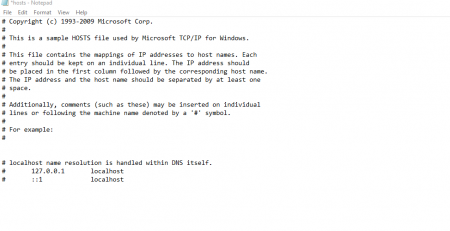



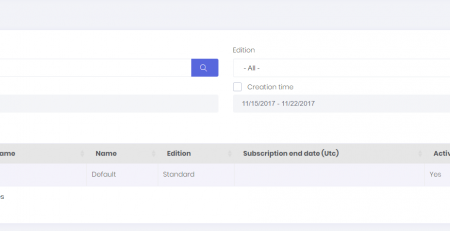



Comment (1)
you are in reality a good webmaster The website loading velocity is amazing It sort of feels that you’re doing any distinctive trick Also The contents are masterwork you have done a fantastic job in this topic