Git: How to Collaborate on Pull Requests for Beginners
Table of Contents
Introduction
Successful software development is mostly dependent on collaboration, and Git is one of the primary technologies that makes this process easier. Git enables developers to collaborate easily while adding to and improving a codebase. With an emphasis on Git, we will go into the specifics of working together on pull requests in this comprehensive book, giving newcomers the tools they need to become skilled contributors.
Understanding Git and Pull Requests
In the realm of collaborative software development, Git and pull requests are fundamental concepts that empower teams to work seamlessly. In this section, we’ll delve into the essence of Git and explore the significance of pull requests in fostering collaboration.
1.Understanding Git
Introduction:
Git is a distributed version control system for managing source code history. Linuxes created by Linus Torvalds, Git makes for easier coordination among several developers on the basis of tracking changes in code. Its decentralized nature means that each team member has a local copy of the entire project repository.
Key Concepts:
- Repository (Repo): A Git repository is a storage space for a project’s codebase, complete with its history and configuration files.
- Commit: A commit in Git represents a snapshot of the project at a specific point in time. Commits document changes and provide a clear history of modifications.
- Branching: Git’s branching model enables developers to work on independent features or fixes without affecting the main codebase. Branches can be created, merged, or deleted as needed.
- Merge: Merging combines changes from one branch into another. It’s a crucial aspect of collaborating on a shared codebase.
2.Understanding Pull Requests
What is a Pull Request?
A pull request is a mechanism for proposing changes to a repository. It acts as a formal request to merge one branch into another, typically merging feature branches into the main branch (e.g., master).
Key Components:
- Source Branch: The branch containing the proposed changes.
- Target Branch: The branch into which the changes will be merged.
- Title and Description: A concise title and detailed description explaining the purpose of the changes.
- Reviewers: Individuals responsible for evaluating the proposed changes.
- Continuous Integration (CI) Status: Displays the status of automated tests to ensure that the proposed changes meet quality standards.
Pull Request Workflow:
- Creation: A developer initiates a pull request after completing work on a feature or bug fix.
- Review: Team members review the code, provide feedback, and discuss potential improvements.
- Testing: Automated tests are run to verify the changes’ correctness and adherence to coding standards.
- Approval: Once reviewed and tested, the pull request is approved by relevant team members.
- Merge: The changes are merged into the target branch, incorporating the new features or fixes.
Understanding Git and pull requests is foundational to effective collaboration in software development. Git’s version control capabilities and the structured workflow of pull requests empower teams to work cohesively, fostering a collaborative environment where contributions are transparent, traceable, and subject to rigorous review.
In the subsequent sections of this guide, we’ll explore practical steps for setting up your development environment, creating feature branches, committing changes, and engaging in collaborative coding through pull requests. Stay tuned for a hands-on journey into the world of collaborative Git workflows.
Setting Up Your Development Environment
In the collaborative world of software development, establishing a well-configured development environment is the initial step towards productive and effective coding. In this section, we’ll guide you through the process of setting up your development environment, ensuring that you are ready to contribute and collaborate seamlessly using Git.
1. Installing Git
Installation Steps:
- On Windows:
- Download the Git installer from the official Git website.
- Run the installer and follow the on-screen instructions.
- Choose the default settings unless you have specific preferences.
- On macOS:
- Install Git via Homebrew with the command:
brew install git. - Alternatively, download the macOS installer from Git website and follow the installation prompts.
- On Linux (Debian/Ubuntu):
sudo apt update sudo apt install git
2. Configuring Git for Collaboration
Configuration Steps:
- Open a terminal or command prompt.
- Set your username:
git config --global user.name "Your Name"
- Set your email address:
git config --global user.email "your.email@example.com"
3. Forking a Repository
Forking a repository is the process of creating your copy of a project on which you can make changes.
Steps:
- Navigate to the repository on GitHub.
- Click on the “Fork” button in the top-right corner of the repository’s page.
- This action creates a copy of the repository under your GitHub account.
Congratulations! You’ve successfully set up your development environment with Git, configured your user details, and forked a repository. In the upcoming sections, we’ll explore creating feature branches, making changes, and initiating pull requests. These steps will enable you to actively contribute to projects and collaborate effectively with your team.
Stay tuned for hands-on coding examples and best practices in our journey to mastering collaborative development with Git.
Creating Your Feature Branch
One of the most important steps in the collaborative development process is creating a feature branch. Feature branches offer a tidy and well-organized method of managing changes by enabling developers to work separately on certain features or fixes. We’ll walk you through the process of developing your feature branch in this section.
1. Why Use Feature Branches?
Feature branches offer several advantages:
- Isolation: Working on a feature branch isolates your changes from the main codebase until they are ready to be merged.
- Collaboration: Multiple team members can work on different features simultaneously without conflicts.
- Testing: Feature branches enable focused testing on a specific feature before integration.
2. Creating a New Branch
Steps:
- Navigate to Your Project Directory:
Open a terminal or command prompt and navigate to the directory of your local Git repository. - Update Your Main Branch:
Ensure yourmainbranch is up to date with the remote repository:
git checkout main git pull origin main
- Create a Feature Branch:
Create a new branch for your feature, giving it a descriptive name:
git checkout -b feature/my-feature
This command creates and switches to a new branch named feature/my-feature.
3. Best Practices for Branch Naming
- Use a clear and descriptive name for your branch, reflecting the purpose of the changes.
- Prefix the branch name with
feature/for new features orfix/for bug fixes. - Avoid using spaces and use hyphens or underscores for readability.
You’ve successfully created a feature branch, setting the stage for focused and organized development. In the upcoming sections, we’ll explore making changes to your code, committing those changes, and eventually creating a pull request to merge your feature branch into the main codebase.
Stay tuned for hands-on coding examples and best practices as we continue our journey into collaborative development with Git.
Making Changes: Coding and Committing
Now that you have your feature branch set up, it’s time to start making changes to your code. This section will guide you through the process of coding, committing changes, and maintaining a clean and organized version history.
1. Writing Code with a Collaborative Mindset
Tips:
- Clear Purpose: Ensure each code change has a clear and specific purpose.
- Follow Style Guidelines: Adhere to the coding style guidelines of the project to maintain consistency.
- Modular Changes: Break down large features into smaller, manageable changes.
2. Committing Changes Locally
Steps:
- Check Your Changes:
Usegit statusto view the changes you’ve made:
git status
- Stage Your Changes:
Stage the changes for commit:
git add <file1> <file2> ...
Alternatively, to stage all changes:
git add .
- Commit Your Changes:
Commit the staged changes with a descriptive message:
git commit -m "Add new feature or fix bug"
Ensure your commit messages are clear and provide context for your changes.
3. Writing Meaningful Commit Messages
A good commit message follows the format:
- One-line summary (50 characters or less):
Add new feature or fix bug
- Detailed explanation (if needed):
Explain the reasons for the change, any trade-offs made, or considerations.
Congratulations! You’ve successfully made changes to your code and committed them locally. This process of coding and committing forms the basis of collaborative development using Git. In the next sections, we’ll explore syncing your changes with the upstream repository, creating a pull request, and engaging in collaborative code review.
Stay tuned for more hands-on examples and best practices as we continue our journey into mastering collaborative development with Git.
Syncing with the Upstream Repository
Syncing with the upstream repository is a crucial step to ensure that your local branch is up to date with the latest changes from the main branch. This section will guide you through the process of syncing your feature branch with the upstream repository.
1. Why Syncing is Important
- Integration of Changes: Syncing ensures that your local branch incorporates the latest changes made by other team members.
- Conflict Prevention: Regular syncing reduces the likelihood of conflicts during the pull request process.
2. Adding a Remote
Before syncing, you need to add the upstream repository as a remote.
Steps:
- Navigate to Your Project Directory:
Open a terminal or command prompt and navigate to your local Git repository. - Add the Upstream Repository:
git remote add upstream <upstream-repo-url>
Replace <upstream-repo-url> with the URL of the upstream repository.
3. Fetching and Merging Changes
Steps:
- Fetch Changes from Upstream:
git fetch upstream
This fetches the latest changes from the upstream repository.
- Switch to Your Feature Branch:
git checkout feature/my-feature
- Merge Changes from Upstream:
git merge upstream/main
This merges the changes from the upstream main branch into your feature branch.
You’ve successfully synced your feature branch with the latest changes from the upstream repository. Regularly performing these synchronization steps ensures that your branch remains aligned with the main codebase, setting the stage for a smooth pull request process.
In the next section, we’ll explore the process of creating a pull request, allowing you to propose your changes for integration into the main codebase. Stay tuned for more practical examples and insights into collaborative Git workflows.
Creating a Pull Request
Creating a pull request is a pivotal step in the collaborative development workflow. This section will guide you through the process of initiating a pull request, allowing you to propose your changes for integration into the main codebase.
1. Initiating a Pull Request
Steps:
- Ensure Your Branch is Up to Date:
Before creating a pull request, make sure your feature branch is up to date with the latest changes from the upstreammainbranch. Follow the syncing steps mentioned earlier. - Push Your Changes:
Push your local changes to your forked repository on GitHub:
git push origin feature/my-feature
- Visit Your Repository on GitHub:
Navigate to your forked repository on GitHub in a web browser. - Initiate the Pull Request:
- You should see a message at the top of your repository indicating that you recently pushed a new branch.
- Click on the “Compare & pull request” button.
- Select Branches:
- Ensure the “base” branch is set to the
mainbranch of the upstream repository. - Confirm that the “compare” branch is set to your feature branch (
feature/my-feature).
- Provide Details:
- Fill in a descriptive title for your pull request.
- Write a detailed description, including the purpose of your changes and any relevant information.
- Add Reviewers:
- Assign one or more reviewers to review your pull request. Reviewers are typically team members who will assess and provide feedback on your changes.
- Create the Pull Request:
- Click the “Create pull request” button to submit your changes for review.
2. Describing Your Changes
When describing your changes in the pull request:
- Be Clear and Concise: Clearly articulate the purpose of your changes.
- Reference Issues: If your changes address a specific issue or task, reference it in your description using keywords like “Fixes #123” or “Closes #456.”
3. Adding Reviewers and Assignees
- Reviewers: Assign team members who will review your code changes. Their feedback is essential for maintaining code quality.
- Assignees: If your pull request is part of a larger task or feature, assign yourself or relevant team members.
Congratulations! You’ve successfully initiated a pull request, proposing your changes for integration into the main codebase. In the upcoming sections, we’ll explore how to handle feedback, iterate on your changes, and ultimately, merge your pull request.
Stay tuned for more insights into collaborative Git workflows and best practices.
Handling Feedback and Iterating
Handling feedback and iterating on your pull request are integral parts of the collaborative development process. This section will guide you through the steps to effectively manage feedback, make iterative changes, and ensure the quality of your contributions.
1. Responding to Comments
Steps:
- Review Comments:
- Regularly check the comments on your pull request.
- Comments may include suggestions, questions, or requests for clarification.
- Respond Thoughtfully:
- Provide clear and concise responses to each comment.
- If changes are needed, acknowledge the feedback and express your intent to address it.
- Collaborative Discussion:
- Engage in a collaborative discussion with reviewers to ensure a shared understanding of the proposed changes.
2. Making Iterative Changes
Steps:
- Make Changes Locally:
- Implement the suggested changes on your local branch.
- Use the feedback received to enhance your code.
- Commit Changes:
- Commit the changes locally with meaningful commit messages.
git add . git commit -m "Address feedback: describe changes"
- Push Changes:
- Push the changes to your feature branch on GitHub.
git push origin feature/my-feature
- Comment on the Pull Request:
- Add a comment to your pull request, summarizing the changes made in response to feedback.
3. Keeping Your Pull Request Updated
Steps:
- Sync with Upstream:
- Before submitting your changes, sync your feature branch with the latest changes from the upstream
mainbranch.
git checkout main git pull upstream main git checkout feature/my-feature git merge main
- Resolve Conflicts (if any):
- If there are merge conflicts, resolve them and commit the changes.
- Push Updated Changes:
- Push the updated changes to your feature branch on GitHub.
git push origin feature/my-feature
Effectively handling feedback and making iterative changes are essential components of collaborative development. By maintaining open communication, responding thoughtfully to comments, and continuously improving your code, you contribute to a collaborative and productive development environment.
In the next section, we’ll explore the process of resolving merge conflicts, a common aspect of collaborative development with Git. Stay tuned for more insights and practical examples.
Collaborative Problem-Solving: Resolving Merge Conflicts
Resolving merge conflicts is a common challenge in collaborative development, especially when multiple contributors make changes to the same file or lines of code. This section will guide you through the collaborative problem-solving process of resolving merge conflicts in your Git repository.
1. Understanding Merge Conflicts
Merge conflicts occur when Git is unable to automatically merge changes from different branches. This typically happens when:
- Changes made on your branch conflict with changes on the target branch (e.g.,
main).
2. Locating Merge Conflicts
Steps:
- Sync with Upstream:
- Ensure your local branch is up to date with the latest changes from the upstream repository.
git checkout main git pull upstream main git checkout feature/my-feature git merge main
- Identify Conflicts:
- If conflicts exist, Git will notify you during the merge operation.
- Conflicted areas will be marked in the affected files.
3. Resolving Conflicts
Steps:
- Open Conflicted Files:
- Use a text editor or integrated development environment (IDE) to open the conflicted files.
- Manually Resolve Conflicts:
- Locate and edit the conflicted sections, keeping the changes that should be preserved.
- Remove conflict markers (e.g.,
<<<<<<<,=======,>>>>>>>).
- Save Changes:
- Save the resolved file.
- Add and Commit:
- Add the resolved files to the staging area.
git add <conflicted-file1> <conflicted-file2> ...
- Commit the changes.
git commit -m "Resolve merge conflicts"
4. Completing the Merge
Steps:
- Continue the Merge:
- After resolving conflicts, continue the merge process.
git merge main
- Push Changes:
- Push the changes to your feature branch on GitHub.
git push origin feature/my-feature
Resolving merge conflicts is a collaborative problem-solving process that requires careful consideration of code changes. By effectively addressing conflicts and maintaining clear communication with your team, you contribute to a smoother collaborative development workflow.
In the next section, we’ll explore best practices for collaborative code reviews, ensuring that your contributions meet quality standards. Stay tuned for more insights and practical examples.
Best Practices for Collaborative Pull Requests
Collaborative pull requests (PRs) play a crucial role in maintaining code quality and facilitating effective collaboration within a development team. This section outlines best practices for creating, reviewing, and managing pull requests in a collaborative Git workflow.
1. Create Atomic and Focused Pull Requests
- Purpose:
- Each pull request should address a single, well-defined issue or feature.
- Focused pull requests are easier to review, understand, and merge.
- Best Practices:
- Break down large features or fixes into smaller, atomic changes.
- Provide a clear and concise title that describes the purpose of the pull request.
2. Write Descriptive Pull Request Descriptions
- Purpose:
- Clearly communicate the purpose of the changes in the pull request.
- Help reviewers and team members understand the context and goals.
- Best Practices:
- Provide a detailed description of the changes made.
- Reference related issues or tasks (e.g., “Fixes #123”).
- Explain the testing strategy and any relevant considerations.
3. Request Code Reviews
- Purpose:
- Solicit feedback from team members to ensure code quality.
- Promote collaboration and knowledge sharing.
- Best Practices:
- Assign specific individuals as reviewers.
- Mention team members using
@mentionin pull request comments to draw attention.
4. Keep Pull Requests Small and Focused
- Purpose:
- Small pull requests are easier to review and less likely to introduce issues.
- Focused changes simplify the review process.
- Best Practices:
- Avoid combining unrelated changes in a single pull request.
- If a change is significant, consider breaking it into multiple smaller pull requests.
5. Address Reviewer Feedback
- Purpose:
- Collaboratively improve code quality based on feedback.
- Demonstrate responsiveness to reviewer comments.
- Best Practices:
- Respond promptly to comments and questions.
- Make necessary changes based on feedback.
- Seek clarification if certain feedback is unclear.
6. Run Automated Tests
- Purpose:
- Ensure that the proposed changes pass automated tests.
- Maintain the project’s overall code quality.
- Best Practices:
- Run automated tests locally before pushing changes.
- Ensure that continuous integration (CI) checks pass before merging.
7. Keep Pull Requests Updated
- Purpose:
- Ensure that pull requests are based on the latest code from the main branch.
- Prevent unnecessary conflicts and streamline the merge process.
- Best Practices:
- Regularly sync your feature branch with the main branch.
- Resolve conflicts promptly to keep the pull request up to date.
8. Use Labels and Milestones
- Purpose:
- Categorize and prioritize pull requests for better organization.
- Provide additional context to reviewers and team members.
- Best Practices:
- Apply labels such as “bug,” “enhancement,” or “documentation.”
- Utilize milestones for grouping related pull requests.
9. Provide Context in Pull Request Commits
- Purpose:
- Help reviewers understand the rationale behind individual commits.
- Facilitate future code maintenance.
- Best Practices:
- Write clear and concise commit messages.
- Include contextual information about why specific changes were made.
10. Follow Coding Standards
- Purpose:
- Maintain a consistent code style throughout the project.
- Simplify the review process and make code more readable.
- Best Practices:
- Adhere to the project’s coding conventions and style guide.
- Use automated tools to check and enforce coding standards.
Effective collaboration through pull requests is essential for successful and efficient software development. By following these best practices, you contribute to a streamlined and organized pull request workflow that enhances code quality and fosters a positive collaborative environment.
Advanced Git Techniques for Collaboration
As you continue your journey into collaborative development with Git, it’s beneficial to explore advanced techniques that can enhance your workflow. This section will introduce you to advanced Git techniques for collaboration, including rebasing, merging strategies, and the use of Git hooks.
1. Rebasing vs. Merging
Rebasing:
- Purpose: Rewriting the commit history to maintain a linear project history.
- Advantages:
- Cleaner commit history.
- Avoids unnecessary merge commits.
- Steps:
- Checkout the branch you want to rebase.
git checkout feature/my-feature
- Start the rebase.
git rebase main
- Resolve conflicts (if any).
- Complete the rebase.
git rebase --continue
- Push the changes.
git push origin feature/my-feature --force
Merging:
- Purpose: Combining changes from one branch into another, creating a new merge commit.
- Advantages:
- Preserves the original commit history.
- Easier collaboration in some scenarios.
- Steps:
- Checkout the branch where you want to merge changes.
git checkout main
- Merge the changes from the feature branch.
git merge feature/my-feature
- Resolve conflicts (if any).
- Commit the merge.
git commit -m "Merge branch 'feature/my-feature' into main"
- Push the changes.
git push origin main
2. Squashing Commits
Purpose:
- Combining multiple small commits into a single, more meaningful commit before merging into the main branch.
- Steps:
- Interactively rebase your branch.
git rebase -i main
- Mark commits for squashing.
- Save and close the interactive rebase file.
- Edit the commit message for the squashed commit.
git commit --amend
- Save and close the commit message file.
- Complete the rebase.
git rebase --continue
- Push the changes.
git push origin feature/my-feature --force
3. Using Git Hooks for Automation
Purpose:
- Automating tasks at specific points in the Git workflow using Git hooks.
- Common Hooks:
pre-commit: Run tasks before committing.pre-push: Run tasks before pushing.post-merge: Run tasks after a successful merge.
- Example:
- Create a file named
.git/hooks/pre-commit. - Add your custom script to the file.
- Make the script executable:
bash chmod +x .git/hooks/pre-commit
- Create a file named
Rebasing, merging methods, and Git hooks are examples of advanced Git approaches that offer effective tools for optimizing your collaborative development process. You may help create a development process that is more ordered and productive by using these tactics.
We’ll go into collaborative code review best practices in the following part, so your contributions to the code will be up to the highest standards. Watch this space for further perspectives and useful illustrations.
Conclusion
For every developer working in a team, being able to collaborate on pull requests using Git is essential. From making changes to managing comments and crafting insightful pull requests, novices may acquire a strong grasp of the collaborative development process by following the steps described in this article. Always keep in mind that cooperation is about working together to create something more than the sum of your individual parts, not simply about creating code.








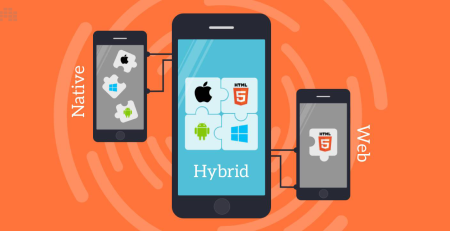
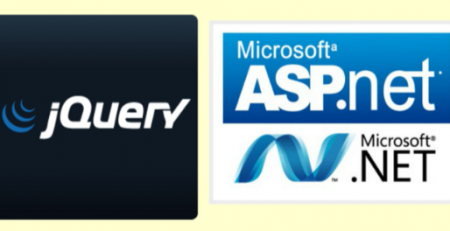
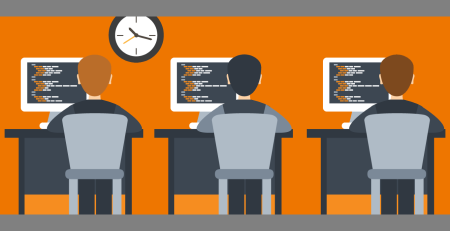

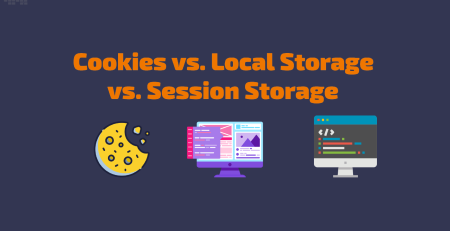
Leave a Reply