Mastering Selenium WebDriver in C#: Selecting Elements Without Knowing the ID
Selenium WebDriver is a robust tool for automating web applications, but dealing with web elements lacking stable or known IDs can be a real challenge. In this blog post, we will explore various techniques in C# to master this challenge and select elements effectively using Selenium WebDriver.
The Importance of the ID Attribute
The id attribute is typically the easiest and most reliable way to locate elements on a web page using Selenium WebDriver. It’s supposed to be unique for each element, making it a solid choice for element identification. However, not all web applications follow best practices, and you may encounter situations where elements don’t have stable or meaningful id attributes.
1. Using XPath
XPath is a powerful language for navigating XML documents, and it can be a lifesaver when dealing with elements lacking IDs. You can use XPath expressions to locate elements based on their position in the HTML structure or other attributes.
using OpenQA.Selenium;
using OpenQA.Selenium.Chrome;
IWebDriver driver = new ChromeDriver();
driver.Navigate().GoToUrl("https://nilebits.com");
// Locate an element using XPath
IWebElement element = driver.FindElement(By.XPath("//input[@name='username']"));
element.SendKeys("your_username");In this example, we located an input field with the name attribute equal to “username.” XPath provides flexibility in element selection but can become complex for more intricate scenarios.
2. CSS Selectors
CSS Selectors are another powerful way to locate elements without relying on IDs. They are generally more readable and concise than XPath.
using OpenQA.Selenium;
using OpenQA.Selenium.Chrome;
IWebDriver driver = new ChromeDriver();
driver.Navigate().GoToUrl("https://nilebits.com");
// Locate an element using a CSS Selector
IWebElement element = driver.FindElement(By.CssSelector("input[name='username']"));
element.SendKeys("your_username");CSS Selectors can target elements based on their attributes, tag names, and even their relationship with other elements in the DOM.
3. Finding Elements by Class Name
If an element doesn’t have a unique id but has a distinct class name, you can use that to select it.
using OpenQA.Selenium;
using OpenQA.Selenium.Chrome;
IWebDriver driver = new ChromeDriver();
driver.Navigate().GoToUrl("https://nilebits.com");
// Locate an element by class name
IWebElement element = driver.FindElement(By.ClassName("login-input"));
element.SendKeys("your_username");Be cautious when using class names, as multiple elements can share the same class, potentially leading to ambiguity.
4. Locating Elements by Name
Sometimes, elements are identifiable by their name attribute, which can be a viable option for selection.
using OpenQA.Selenium;
using OpenQA.Selenium.Chrome;
IWebDriver driver = new ChromeDriver();
driver.Navigate().GoToUrl("https://nilebits.com");
// Locate an element by name attribute
IWebElement element = driver.FindElement(By.Name("username"));
element.SendKeys("your_username");While the name attribute is not always unique, it can be useful in many cases.
Conclusion
In this blog post, we’ve explored several strategies for selecting elements on a web page when the id attribute is not known or stable, using C# with Selenium WebDriver. XPath, CSS Selectors, class names, and the name attribute are all valuable tools in your Selenium WebDriver toolkit.
When selecting elements, always consider the stability of your locators and try to use the most specific attribute or combination of attributes to ensure reliable automation scripts. Additionally, consider using waits to handle dynamic content loading, which can further enhance the stability of your test scripts.
Remember that the choice of method depends on the specific structure and attributes of the web page you are testing, so adapt your approach accordingly. With these techniques in your arsenal, you’ll be better equipped to master Selenium WebDriver and automate even the most challenging web applications. Happy testing in C#!


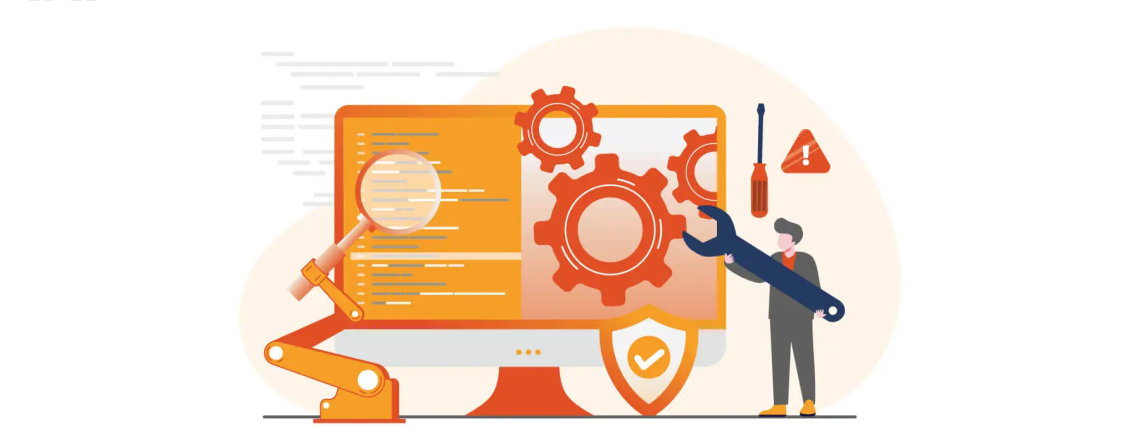
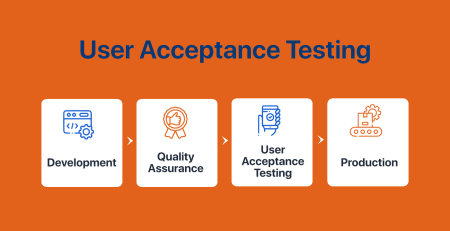
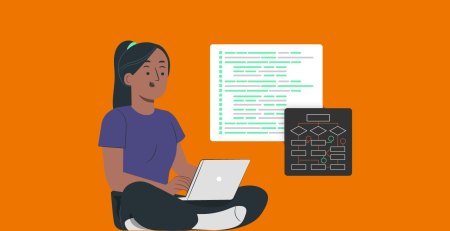
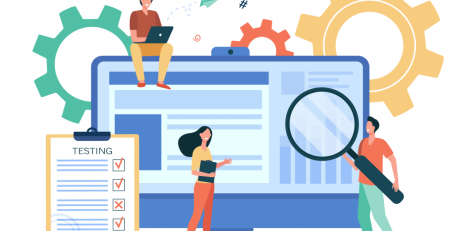
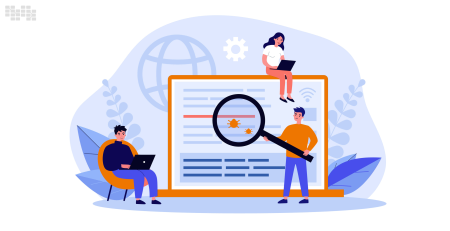

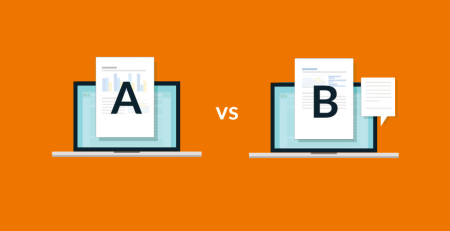

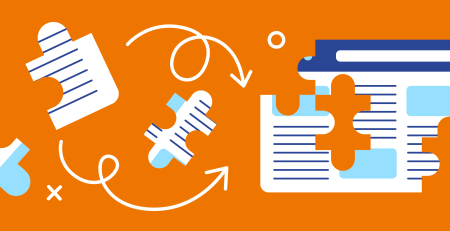
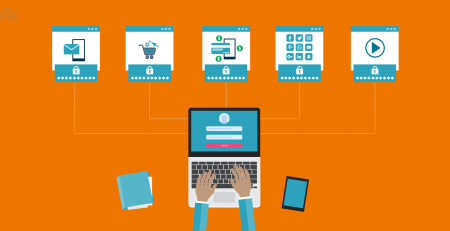
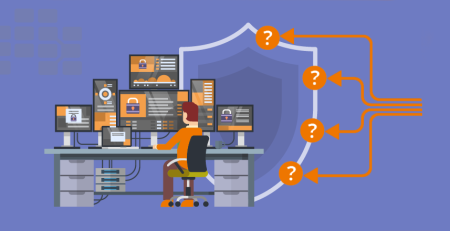
Leave a Reply