Visual Studio Toolbox: The Top 10 Must-Have Extensions for Developers
Table of Contents
Introduction
With its robust integrated development environment (IDE), Visual Studio offers developers an abundance of features and tools to improve productivity and optimize workflow. But Visual Studio’s extensibility—which lets developers apply extensions to personalize and improve their programming experience—is one of its biggest advantages. We’ll go over the top ten Visual Studio extensions in this extensive guide; each one has special features that may greatly enhance your development process.
1- Visual Studio IntelliCode:
Visual Studio IntelliCode represents a paradigm shift in coding efficiency by leveraging the power of artificial intelligence (AI) to provide context-aware code suggestions. This extension enhances the IntelliSense feature within Visual Studio, transforming it into a dynamic tool that understands your coding patterns and context, offering intelligent suggestions tailored to your specific needs.
Benefits:
- Improved Productivity: With Visual Studio IntelliCode, developers can write code faster and more accurately. The AI-powered suggestions adapt to your coding style and context, reducing the need to type out lengthy syntax and common patterns repeatedly.
- Enhanced Code Quality: By analyzing your codebase and understanding common coding practices, IntelliCode can help identify potential errors and offer suggestions for improvement, leading to cleaner, more maintainable code.
- Reduced Cognitive Load: IntelliCode alleviates the cognitive burden of remembering complex syntax and API methods by providing context-aware suggestions in real-time, allowing developers to focus more on problem-solving and innovation.
- Customizable Suggestions: The extension learns from your coding habits over time, allowing you to customize the IntelliSense suggestions to match your preferences and coding conventions. This personalized experience further improves productivity and coding efficiency.
- Support for Multiple Languages: Visual Studio IntelliCode supports a wide range of programming languages, including C#, C++, JavaScript, Python, and more, making it a versatile tool for developers working across different technology stacks.
How to Get Started:
Getting started with Visual Studio IntelliCode is straightforward. Simply install the extension from the Visual Studio Marketplace or enable it directly within Visual Studio. Once activated, IntelliCode will start providing intelligent code suggestions as you type, helping you write code faster and with fewer errors.
2- ReSharper:
Said to enhance Visual Studio’s functionality, ReSharper is a formidable suite of productivity features. Code analysis, refactoring, navigation, and code generation are just a few of the functions that JetBrains’ ReSharper offers, and it works easily with Visual Studio. Developers may write clear, effective code and streamline several development process steps using its extensive toolkit.
Benefits:
- Code Refactoring: ReSharper offers an extensive array of code refactoring options, allowing developers to easily restructure and improve their codebase without compromising functionality. From renaming variables to extracting methods and optimizing imports, ReSharper automates tedious refactoring tasks, enhancing code readability and maintainability.
- Code Analysis: With ReSharper’s advanced code analysis capabilities, developers can identify potential errors, code smells, and performance bottlenecks in real-time. By highlighting issues directly within the editor, ReSharper enables proactive problem-solving, leading to higher-quality code and fewer bugs.
- Code Navigation: Navigating large codebases can be challenging, but ReSharper simplifies the process with its intuitive navigation features. Developers can quickly jump to declarations, implementations, usages, and related symbols, making it easier to understand and traverse complex code structures.
- On-the-fly Error Detection: ReSharper provides on-the-fly error detection, instantly flagging syntax errors, potential bugs, and code inconsistencies as you type. By catching issues early in the development process, ReSharper helps prevent bugs from proliferating and reduces the time spent on debugging.
- Code Generation: ReSharper includes a suite of code generation tools that accelerate development by automating common coding tasks. Whether it’s generating constructors, properties, or method overrides, ReSharper simplifies repetitive coding patterns, allowing developers to focus on solving business problems.
How to Get Started:
Just download and install the extension from the JetBrains website or the Visual Studio Marketplace to begin using ReSharper’s capabilities. After installation, ReSharper works in unison with Visual Studio, boosting its functionality and offering a plethora of features that boost productivity. ReSharper’s parameters may be adjusted by developers to suit their coding style and process, guaranteeing a customized development experience.
3- Live Share:
The groundbreaking add-on Visual Studio Live Share completely changes the way developers work together on code. With Microsoft Live Share, developers can work together in real-time on a same project, editing and debugging code regardless of where they are physically located. Live Share promotes a more effective and productive development process by removing obstacles to cooperation and facilitating smooth communication.
Benefits:
- Seamless Collaboration: Live Share facilitates seamless collaboration among team members by allowing them to work together in real-time within the same coding environment. Whether you’re pair programming, conducting code reviews, or troubleshooting issues, Live Share enables instant collaboration without the need for cumbersome screen sharing or file transfer.
- Increased Productivity: With Live Share, developers can work more efficiently by sharing their development environment, code, and debugging sessions with teammates. This shared context accelerates problem-solving and decision-making, reducing the time spent on coordination and communication overhead.
- Remote Work Enablement: In an era where remote work is increasingly prevalent, Live Share bridges the gap between distributed team members by providing a virtual collaboration platform for coding activities. Regardless of geographical location, developers can collaborate effectively as if they were sitting side by side.
- Interactive Debugging: Live Share extends its collaboration capabilities to debugging, allowing multiple developers to debug a shared codebase simultaneously. By sharing breakpoints, stepping through code, and inspecting variables in real-time, developers can troubleshoot issues collaboratively, accelerating the debugging process.
- Security and Privacy: Live Share prioritizes security and privacy by providing granular control over sharing permissions and ensuring that sensitive information remains protected. Developers can choose who to invite to a Live Share session and control the level of access granted to participants, mitigating concerns about unauthorized access to code or data.
How to Get Started:
Getting started with Live Share is simple. Install the Live Share extension from the Visual Studio Marketplace or download the Live Share extension pack, which includes additional collaboration features. Once installed, initiate a Live Share session directly from Visual Studio, and invite collaborators via email or shareable link. Participants can join the session using Visual Studio Code, Visual Studio, or a web browser, enabling cross-platform collaboration.
4- GitHub Extension for Visual Studio:
The GitHub Extension for Visual Studio is a powerful tool that seamlessly integrates GitHub’s version control capabilities directly into the Visual Studio IDE. Developed by GitHub, this extension provides developers with a range of features designed to streamline their workflow, enhance collaboration, and simplify the management of GitHub repositories—all without leaving the familiar Visual Studio environment.
Benefits:
- Streamlined Version Control: With the GitHub Extension for Visual Studio, developers can manage version control operations such as committing changes, branching, merging, and pushing code directly from within the Visual Studio IDE. This tight integration simplifies the version control workflow and eliminates the need to switch between multiple tools.
- GitHub Repository Management: The extension allows developers to clone, create, and manage GitHub repositories directly within Visual Studio, providing a centralized location for all repository-related activities. Developers can easily clone existing repositories, create new ones, and perform repository-specific actions such as viewing branches, pull requests, and commits.
- Simplified Collaboration: By integrating GitHub’s collaboration features into Visual Studio, the extension facilitates seamless collaboration among team members. Developers can easily share code, review changes, and collaborate on projects using GitHub’s pull request workflow—all without leaving the Visual Studio environment.
- Code Review Integration: The GitHub Extension for Visual Studio includes built-in support for code reviews, allowing developers to initiate, review, and respond to pull requests directly within Visual Studio. This integration streamlines the code review process and enables developers to provide feedback and suggestions without switching between tools.
- Enhanced Git Integration: In addition to GitHub-specific features, the extension enhances Visual Studio’s built-in Git integration with additional capabilities such as enhanced diff viewing, branch visualization, and Git history exploration. This comprehensive Git support ensures a seamless experience for developers working with Git repositories.
How to Get Started:
Getting started with the GitHub Extension for Visual Studio is simple. Install the extension from the Visual Studio Marketplace or directly within Visual Studio using the Extensions and Updates dialog. Once installed, authenticate with your GitHub account to access your repositories and start using the extension’s features seamlessly within Visual Studio.
5- Visual Studio Code Map:
A feature-rich addon called Visual Studio Code Map was created to provide developers an inside look into their codebase inside the Visual Studio integrated development environment. Microsoft created this addon to help developers understand code relationships, dependencies, and architecture at a glance. It does this by creating interactive dependency graphs and code structure visualizations. Developers may get a better understanding of complicated codebases, spot possible design faults, and make well-informed decisions about optimization and refactoring by visualizing the structure of their code.
Benefits:
- Enhanced Code Comprehension: Visual Studio Code Map enhances code comprehension by providing developers with a visual representation of their codebase. By visualizing code relationships, dependencies, and structure, developers can quickly understand the architecture and organization of their code, making it easier to navigate and comprehend complex projects.
- Improved Code Navigation: The extension includes interactive features that enable developers to navigate their codebase more efficiently. Developers can explore dependencies, drill down into specific modules or components, and identify relationships between different parts of the code—all within the Visual Studio IDE.
- Identifying Code Smells and Design Flaws: Visual Studio Code Map helps developers identify potential design flaws and code smells by highlighting complex dependencies, circular references, and other problematic patterns within the codebase. By visualizing these issues, developers can prioritize refactoring efforts and improve the overall quality and maintainability of their code.
- Support for Large Codebases: The extension is capable of handling large codebases with thousands of files and dependencies, making it suitable for projects of any size or complexity. Whether you’re working on a small library or a sprawling enterprise application, Visual Studio Code Map provides powerful visualization tools to help you understand and manage your code.
- Integration with Visual Studio Features: Visual Studio Code Map seamlessly integrates with other Visual Studio features, allowing developers to leverage its visualization capabilities alongside their existing development tools. Developers can navigate code, view documentation, and perform code analysis—all within the context of the code map visualization.
How to Get Started:
To start using Visual Studio Code Map, simply install the extension from the Visual Studio Marketplace or directly within Visual Studio using the Extensions and Updates dialog. Once installed, you can generate code maps for your projects and explore code dependencies and relationships within the Visual Studio IDE. The extension provides intuitive navigation tools and interactive features to help you gain insights into your codebase and make informed decisions about architecture and design.
6- Visual Studio Test Explorer:
A feature-rich test management tool integrated right into the Visual Studio IDE is called Visual Studio Test Explorer. This Microsoft-created addon gives developers a centralized platform to find, arrange, execute, and troubleshoot unit tests inside their projects. Within the comfortable Visual Studio environment, developers can quickly construct and run test suites, examine test results, and troubleshoot test failures with Test Explorer.
Benefits:
- Simplified Test Management: Visual Studio Test Explorer simplifies the process of managing unit tests by providing a centralized interface for organizing and executing test cases. Developers can group tests into categories, filter tests based on criteria such as outcome or category, and organize tests hierarchically within the Test Explorer window.
- Efficient Test Execution: The extension enables developers to run tests with just a few clicks, making it easy to verify code changes and ensure that new features do not introduce regressions. Developers can run individual tests, entire test suites, or selected groups of tests directly from the Test Explorer window, streamlining the testing process and accelerating feedback loops.
- Real-time Test Feedback: Visual Studio Test Explorer provides real-time feedback on test execution, displaying test results and progress updates as tests are run. Developers can quickly identify failed tests, view detailed error messages, and investigate the root causes of test failures using the integrated debugging tools—all within the Visual Studio IDE.
- Integration with Continuous Integration (CI) Pipelines: Test Explorer seamlessly integrates with CI pipelines, enabling automated test execution as part of the build and deployment process. Developers can configure CI systems such as Azure Pipelines or GitHub Actions to trigger test runs based on code changes, ensuring that tests are executed consistently and reliably across development, staging, and production environments.
- Support for Multiple Testing Frameworks: Visual Studio Test Explorer supports a wide range of testing frameworks, including MSTest, NUnit, xUnit.net, and more, allowing developers to choose the framework that best suits their testing needs. The extension provides built-in support for discovering and executing tests written in these frameworks, ensuring compatibility with existing test suites and workflows.
How to Get Started:
To initiate the use of Visual Studio Test Explorer, just navigate to Test > Test Explorer from the menu bar to launch the Test Explorer window within Visual Studio. Test Explorer makes it simple to organize, run, and debug tests by automatically identifying and displaying any unit tests in your solution when it is accessed. The Test Explorer window has a number of tools and choices that you may use to personalize your testing process and expedite it.
7- Visual Studio GitLens:
Visual Studio GitLens is a potent Git addon that adds sophisticated features and insights into your Git repositories to improve Visual Studio’s built-in version management capabilities. GitLens, created by Eric Amodio, gives developers a plethora of tools and visualizations to comprehend, explore, and work with Git repositories right inside the Visual Studio IDE. GitLens enhances Visual Studio’s built-in Git integration, enabling developers to work together more efficiently, precisely track changes, and have a better understanding of the history and development of their codebase.
Benefits:
- Enhanced Git Integration: GitLens extends Visual Studio’s built-in Git support with advanced features and visualizations, providing developers with a more comprehensive and intuitive version control experience. Whether you’re committing changes, reviewing diffs, or exploring commit history, GitLens enhances every aspect of Git integration within Visual Studio.
- Blame Annotations: GitLens enables developers to view blame annotations directly within the editor, showing who last modified each line of code and when. This feature helps developers understand the authorship and history of code changes, facilitating collaboration and code review processes.
- Commit and File History: With GitLens, developers can easily explore the commit and file history of their Git repositories, allowing them to track changes over time and understand the evolution of their codebase. GitLens provides interactive visualizations and filters to navigate commit history efficiently and identify relevant changes.
- Code Lens Integration: GitLens integrates seamlessly with Visual Studio’s Code Lens feature, providing additional insights into code changes and authorship directly within the editor. Developers can see inline annotations indicating who last modified each line of code and access commit details with a single click.
- Branch Visualization: GitLens offers powerful branch visualization tools that allow developers to visualize and navigate Git branches within their repository. Whether you’re working with feature branches, release branches, or long-lived branches, GitLens provides a clear and intuitive way to understand branch relationships and merge histories.
How to Get Started:
To start using Visual Studio GitLens, simply install the extension from the Visual Studio Marketplace or directly within Visual Studio using the Extensions and Updates dialog. Once installed, GitLens seamlessly integrates into the Visual Studio IDE, enhancing its Git integration and providing a range of powerful features and visualizations to explore and interact with Git repositories.
8- Visual Studio Code Snippets:
With the help of Visual Studio Code Snippets, developers may increase productivity by easily and rapidly adding frequently used code snippets to their projects. This Microsoft feature allows you to generate unique code snippets that are targeted to specific development needs and access a library of preset snippets for a variety of programming languages and frameworks. Developers may focus on problem-solving and faster, higher-quality code development within the Visual Studio IDE by utilizing code snippets to cut down on repeated typing and save time.
Benefits:
- Time-Saving Convenience: Visual Studio Code Snippets offer a convenient way to insert commonly used code patterns or templates into your projects with just a few keystrokes. Whether you’re creating a new class, method, or property, code snippets allow you to quickly scaffold the necessary code structure without typing it out manually.
- Reduced Typing Errors: By using predefined code snippets, developers can reduce the risk of typing errors and syntax mistakes, ensuring that code is written accurately and efficiently. Code snippets provide a consistent and reliable way to generate code, minimizing the need for manual typing and the potential for errors.
- Consistent Code Formatting: Visual Studio Code Snippets adhere to predefined formatting conventions, ensuring that code generated from snippets maintains consistent formatting and style across projects. This consistency improves code readability and maintainability, making it easier for developers to understand and modify code written by themselves or others.
- Customizability: In addition to predefined code snippets, Visual Studio allows developers to create custom snippets tailored to their specific development needs. Whether it’s a commonly used code pattern, framework-specific syntax, or project-specific boilerplate code, custom snippets enable developers to streamline their workflow and automate repetitive coding tasks.
- Language and Framework Support: Visual Studio Code Snippets support a wide range of programming languages and frameworks, including C#, JavaScript, HTML, CSS, and more. Whether you’re working on a web application, desktop application, or mobile app, code snippets provide a versatile and adaptable tool for improving productivity and efficiency within the Visual Studio IDE.
How to Get Started:
To begin utilizing Visual Studio Code Snippets, just go to Tools > Code Snippets Manager in the menu bar to open the Code Snippets Manager in Visual Studio. From there, you may build new snippets that are customized to your particular requirements and explore and manage predefined and custom snippets. Code snippets may be quickly added to your code files by choosing them from the IntelliSense recommendations or by utilizing pre-built shortcuts after they have been configured.
9- Visual Studio CodeRush:
Visual Studio CodeRush is a comprehensive productivity plugin designed to accelerate development workflows and streamline coding tasks within the Visual Studio IDE. Developed by DevExpress, CodeRush offers a wide range of features and tools focused on code analysis, refactoring, code generation, and navigation, all aimed at helping developers write cleaner, more efficient code with fewer keystrokes and less effort.
Benefits:
- Code Analysis: Visual Studio CodeRush provides advanced code analysis capabilities that help developers identify potential issues, code smells, and performance bottlenecks within their codebase. By highlighting problematic areas and providing actionable insights, CodeRush enables developers to improve code quality and maintainability.
- Refactoring Tools: CodeRush offers a rich set of refactoring tools that allow developers to quickly and easily refactor their codebase to improve its structure, readability, and maintainability. Whether it’s extracting methods, renaming variables, or restructuring code, CodeRush automates tedious refactoring tasks, saving developers time and effort.
- Code Generation: CodeRush includes powerful code generation features that help developers write code faster and with fewer keystrokes. From creating properties and methods to generating constructors and event handlers, CodeRush streamlines common coding tasks, allowing developers to focus on solving business problems rather than writing boilerplate code.
- Code Navigation: CodeRush enhances code navigation within the Visual Studio IDE, making it easier for developers to navigate large codebases and understand complex code structures. With features such as code maps, code metrics, and interactive navigation tools, CodeRush provides developers with the insights and context they need to navigate code efficiently.
- Intelligent Code Assistance: CodeRush offers intelligent code assistance features that help developers write code more efficiently and accurately. From smart code completion and suggestions to live code analysis and error detection, CodeRush provides real-time feedback and guidance to help developers write clean, reliable code.
How to Get Started:
To begin using Visual Studio CodeRush, just use the Extensions and Updates dialog box within Visual Studio or download and install the plugin from the Visual Studio Marketplace. After installation, CodeRush easily blends in with the Visual Studio IDE, boosting its functionality and offering a plethora of tools and features that boost productivity. To provide a customized and effective development experience, developers may adjust CodeRush’s settings and options to match their coding style and process.
10- Visual Studio Code Metrics:
A code analysis tool called Visual Studio Code Metrics gives developers information on the quality, complexity, and maintainability of their codebase in a number of different areas. Code Metrics is an IDE tool that is directly integrated into Visual Studio. It analyzes code files and produces metrics and statistics to assist developers in evaluating the quality of their code and pinpointing areas for development. Code Metrics gives developers the tools they need to make well-informed decisions on code optimization, refactoring, and architectural enhancements by offering practical insights and visualizations.
Benefits:
- Code Quality Assessment: Visual Studio Code Metrics assesses the quality of code by analyzing various metrics such as cyclomatic complexity, coupling, and maintainability index. By quantifying code quality, developers can identify potential code smells, anti-patterns, and areas of code that may be difficult to maintain or understand.
- Complexity Analysis: Code Metrics provides insights into code complexity, helping developers understand the cognitive load associated with different parts of the codebase. By highlighting areas of high complexity, developers can prioritize refactoring efforts and simplify complex code structures to improve readability and maintainability.
- Maintainability Index: The maintainability index metric provided by Code Metrics quantifies the ease of maintaining and evolving code over time. By assessing factors such as code size, complexity, and coupling, developers can gauge the maintainability of their codebase and take proactive steps to improve its long-term sustainability.
- Trend Analysis: Code Metrics allows developers to track changes in code quality and complexity over time by providing trend analysis and historical data. By monitoring trends and identifying patterns, developers can assess the impact of code changes, identify areas of improvement, and measure the effectiveness of refactoring efforts.
- Integration with Development Workflow: Code Metrics seamlessly integrates into the Visual Studio IDE, allowing developers to analyze code metrics directly within their development environment. By providing real-time feedback and actionable insights, Code Metrics empowers developers to make informed decisions about code quality and maintainability as part of their daily development workflow.
How to Get Started:
To start using Visual Studio Code Metrics, simply enable the feature within the Visual Studio IDE and run code analysis on your solution or individual code files. Code Metrics will generate metrics and measurements for the selected code, allowing you to view and analyze the results directly within the Visual Studio IDE. You can customize the analysis settings and thresholds to suit your project’s requirements and preferences, ensuring that Code Metrics provides actionable insights relevant to your specific development context.


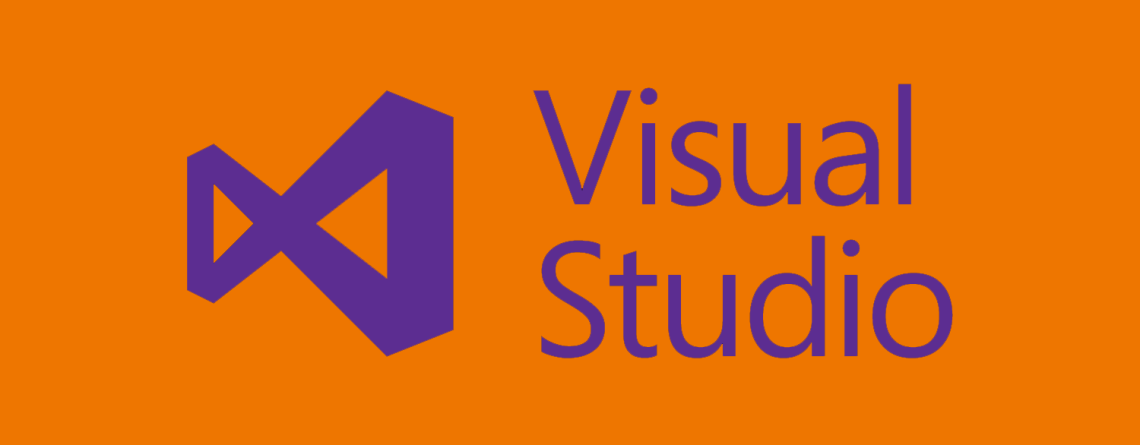

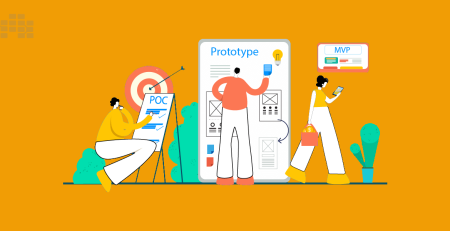
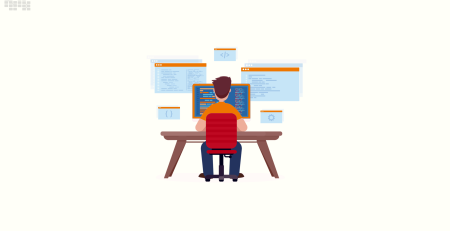

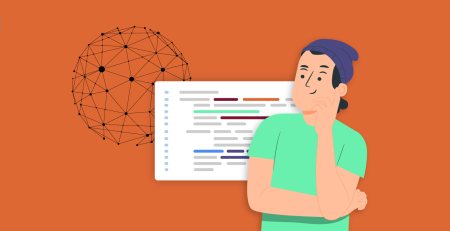
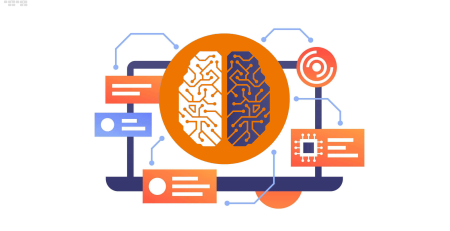

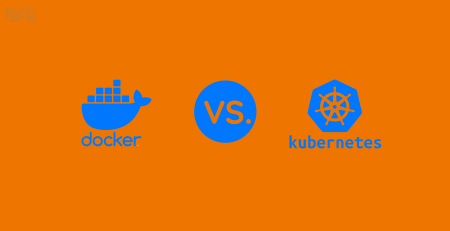
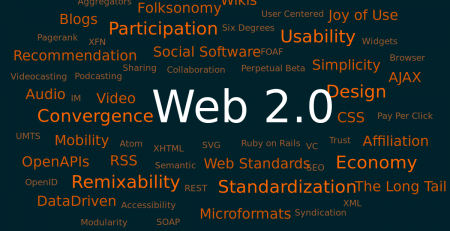
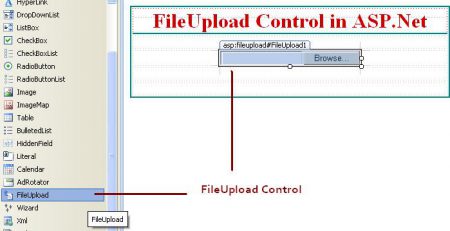
Leave a Reply