How to Fix 403 Forbidden Error?
The HTTP response status code 403 Forbidden Error indicates that an identified client does not have proper authorization to access the requested content. A 403 Forbidden Error, like most HTTP response codes, can be difficult to diagnose and resolve.
With over 50 potential status codes representing the complex relationship between the client, a web application, a web server, and frequently multiple third-party web services, determining the cause of a specific status code can be difficult even under the best of conditions.
This article will go over the 403 Forbidden Error in greater depth. We’ll look at what’s causing this message, as well as some pointers for diagnosing and debugging your own application. We’ll even look at some of the most popular content management systems (CMSs) for potential flaws that could be causing your website to return a 403 Forbidden Error. Let’s get started!
Server-Side or Client-Side?
Client error responses are all HTTP response status codes in the 4xx range. These messages are in contrast to 5xx errors, such as the 502 Bad Gateway Error. 500 errors are treated as server error responses.
However, the appearance of a 4xx error does not always indicate that the problem is related to the client (the web browser or device used to access the application). Most client-side code and components can be ignored when trying to diagnose an issue with your own application. This includes HTML, CSS, client-side JavaScript, and other similar technologies. This does not only apply to websites. Normal web applications power smartphone apps with a modern user interface behind the scenes.
Although the 403 Forbidden Error is considered a client error response, the server should not be ruled out. The server network object generates the 403 Error and returns it to the client as the HTTP response code. However, this does not rule out the client as the actual cause of a 403 Forbidden Error. The client may be attempting to access an invalid URL, the browser may be failing to send the correct credentials to the site, and so on. Below, we’ll look at some of these scenarios (as well as potential solutions).
Start With a Thorough Application Backup
Make a backup of your system before making changes to your application. This could include a complete backup of your application, database, and so on.
Create a complete copy of the application on a secondary staging server that is not “live” or accessible to the public if you have the capability. This enables you to test all possible fixes without jeopardizing the security of your live application.
Diagnosing a 403 Forbidden Error
As previously stated, many 403 Forbidden Errors are caused by the server denying authorization to a client (usually a web browser) that has requested content.
This usually happens in one of two ways:
- The client sent its authentication credentials to the server and the server authenticated that the client was valid. Yet, the server rejected the authorized client from accessing the requested content for some reason.
- The requested content is strictly forbidden for all clients, regardless of authorization. This occurs when attempting to access an invalid or forbidden URL that the web server software has restricted. For example, Apache servers return a 403 Forbidden Error when a client tries to access a URL corresponding to a file system directory.
Troubleshooting on the Client-Side
Because the 403 Forbidden Error is a client error response code, you should first investigate any potential client-side issues.
Here are some troubleshooting tips for the browser or device that is causing you issues.
Check the Requested URL
The most common cause of a 403 Forbidden Error is incorrect URL entry. As previously stated, many highly secured web servers prevent access to incorrect URLs. This could be anything from gaining access to a file directory to gaining access to a private page reserved for other users. As a result, it’s a good idea to double-check the URL that’s returning the 403 error.
Clear Relevant Cookies
HTTP copies, as you may be aware, store small amounts of data on your local device. The website then makes use of these cookies to “remember” information about a specific browser and/or device.
HTTP cookies, as you may be aware, store small amounts of data on your local device. These cookies are then used by the website to “remember” information about a specific browser and/or device. Most modern web apps use these cookies to save user authentication status.
Invalid or corrupted Cookies can result in improper server authentication, resulting in the 403 Error. This is because the client is no longer authenticated to perform this specific request.
Most of the time, you should only be concerned about cookies related to the website or application causing problems. The application saves cookies based on the domain’s location. This means that you can only remove cookies that match the website domain (for example, nilebits.com), leaving the majority of other cookies intact. If you are unfamiliar with manually removing specific cookies, remove all cookies at once. This is not only easier, but it is also a safer option.
Below, we’ve provided a list on how to clear cookies depending on the browser you’re using:
Clear the Cache
The local browser cache, like cookies, could also be causing the 403 Forbidden Error to appear.
A cache is a local copy of web content stored on your device for later use. The cache of a browser can contain almost any type of data, but it typically stores compressed snapshots of webpages, images, and other binary data that your browser frequently accesses. With a local copy of these resources on your device, your browser doesn’t have to waste time or bandwidth downloading the same data every time you visit the same page. When you open Facebook, for example, the content you see is likely to have come from your device’s cache.
Because your browser’s cache stores local copies of web content and resources, a change to the live version of your application may conflict with the cached version already on your device, resulting in a 403 Forbidden Error. Clear your browser’s cache to see if that resolves the problem.
Clearing the cache, like clearing cookies, is browser-dependent, so here are a few links to the relevant documentation for the most popular browsers:
Log Out and Log In
If the application requires user authentication, the final client-side step to try is to log out and then log back in. If you’ve recently cleared your browser cookies, you should be logged out, so the next time you try to load the page, simply log back in.
In some cases, the application may encounter an issue with your previous session, which is simply a string sent by the server to the client to identify that client during future requests. The session token (or session string), like other data, should have been stored locally on your device within cookies. During each request, the client sends this data to the server. If the server fails to recognize the session token or considers this token to be invalid, a 403 error may be returned.
However, most web applications allow you to recreate the local session token by logging out and back in.
Debugging Common Platforms
If you are running common software packages on the server that is returning the 403 Forbidden Error, you should first investigate the stability and functionality of those platforms. The most popular content management systems (CMS), such as WordPress, Joomla!, and Drupal, are all well-tested out of the box, but once you start making changes to the underlying extensions or PHP code (the language in which nearly all modern content management systems are written), it’s all too easy to cause an unforeseen issue that results in a 403 Error.
Here are some troubleshooting tips for some of these popular software platforms:
Rollback Recent Upgrades
If you recently updated the CMS just before the 403 Forbidden Error appeared, you may want to consider reverting to the previous version you had installed when everything was fine. Similarly, any extensions or modules that you may have recently upgraded can cause server-side issues, so reverting to previous versions of those may also be beneficial.
Simply Google “downgrade [PLATFORM NAME]” and follow the instructions to get started. Certain CMSs, on the other hand, do not provide a version downgrade capability, indicating that they consider the base application, as well as each new version released, to be extremely stable and bug-free. This is often the case with the more popular platforms.
Uninstall New Extensions, Modules, or Plugins
The exact name of these components will vary depending on the CMS your application is using, but they all serve the same purpose: expanding the platform’s capabilities and features beyond what it is normally capable of out of the box. Be warned: such extensions have the ability to take complete control of the system and make virtually any changes, whether to the PHP code, HTML, CSS, JavaScript, or database. As a result, uninstall any recently installed extensions. Google the extension name for official documentation and help with this process.
Check for Unexpected Database Changes
Uninstalling a CMS extension does not guarantee that changes will be reversed completely. This is especially true for WordPress plugins. These extensions have full access to the database because they have carte blanche status within an application. An extension can use this access to modify database records that do not “belong” to the extension. That is, it can modify records created and managed by other CMS extensions.
In those cases, the extension may not know how to undo changes to database records, so it will ignore them during uninstallation. Such issues can be difficult to identify. If you’re reasonably certain that an extension is the likely cause of the 403 Forbidden Error, your best course of action is to open the database and manually search through tables and records that were likely modified by the extension.
Confirm Proper File Permissions
If the application was functioning normally before the error occurred, permissions are unlikely to be the cause. If changes were recently made (such as upgrades or installations), it’s possible that file permissions were changed or are otherwise incorrect, causing an issue to spread throughout the application and eventually result in a 403 Forbidden Error. Unix-based operating systems are used by the vast majority of servers.
In this Wikipedia article, File-System Permissions, you’ll learn how to set up proper permissions for application files and directories to keep your application secure while not impeding its access.
Above all, Google is on your side. Look for terms related to your problem, such as the name of your application’s CMS and the 403 Forbidden Error. You’ll almost certainly find someone (or several someone’s) who have dealt with this problem and found a solution.
Troubleshooting on the Server-Side
If you’re certain that your CMS isn’t the issue, a 403 Error could be the result of a server-side problem.
Use these suggestions to troubleshoot the server.
Check Your Web Server Configuration
Most modern web servers include one or more configuration files that can be used to modify server behavior. These configurations are determined by a variety of factors. For example, the server could be configured to reject requests to specific directories or URLs, resulting in a 403 Error.
The configuration options for each type of web server can vary greatly. Here are a few popular ones to give you some resources to look into:
Look Through the Logs
Server-side logs are kept by nearly every web application. Application logs record what the application did, such as which pages were requested, which servers it connected to, which database results it returned, and so on. Server logs are associated with the hardware on which the application is running. They frequently provide information about the health and status of all connected services, as well as the server itself. For more information on finding the logs in question, Google “logs [PLATFORM NAME]” if you’re using a CMS, or “logs [PROGRAMMING LANGUAGE]” and “logs [OPERATING SYSTEM]” if you’re running a custom application.
Check the Database for User Authentication
As you are aware, a 403 Error may indicate that the client was properly authenticated at some point but no longer has access to the requested resource. It’s worth investigating why the server denied the requested resource. Perhaps there is a problem with the database and the client cannot be authenticated.
Verify Server Connectivity
While it may appear simple, a Forbidden Error could simply indicate that a server somewhere in the chain is down or unreachable for whatever reason. The majority of modern applications are not hosted on a single server. Instead, applications may be distributed across multiple servers or rely on third-party services to operate. If any of these servers is down for maintenance or otherwise unavailable, an error that appears to be from your own application may occur.
Debug Your Application Code or Scripts
If everything else fails, manually debug your application by inspecting application and server logs. Ideally, make a copy of the entire application to a local development machine and debug it step by step. This will allow you to recreate the exact scenario that resulted in the 403 Forbidden Error and view the application code when something goes wrong.





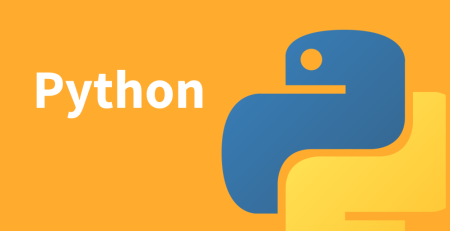
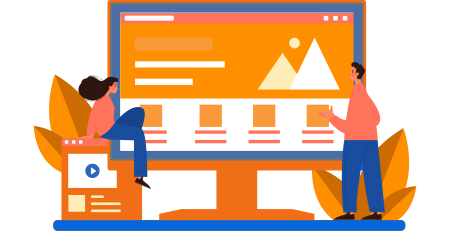


Leave a Reply