Website Deployment Ultimate Checklist
Table of Contents
Introduction:
Website deployment is a critical phase in the development lifecycle that can greatly impact the success of your online presence. In this comprehensive guide, we will explore the ultimate checklist for website deployment, coupled with practical C# code examples to ensure a seamless and error-free launch.
Setting the Stage: Understanding the Importance of Deployment
Website deployment is a crucial phase in the software development lifecycle, where the success of your application hinges on how well it is transitioned from a development environment to a live production environment. In this section, we’ll delve into the significance of deployment and provide C# code examples to illustrate key concepts.
1. Ensuring Code Quality with Automated Reviews
Before deploying your website, it’s imperative to conduct thorough code reviews to catch potential issues early in the development process. Utilizing tools like StyleCop in C# can automate code reviews and enforce coding standards. Here’s a simple example of integrating StyleCop into your build process:
// Sample MSBuild script to run StyleCop during the build process
<Project xmlns="http://schemas.microsoft.com/developer/msbuild/2003">
<Import Project="$(MSBuildBinPath)\Microsoft.CSharp.targets" />
<Import Project="$(MSBuildExtensionsPath)\StyleCop\Microsoft.StyleCop.targets" />
<PropertyGroup>
<StyleCopEnabled>true</StyleCopEnabled>
</PropertyGroup>
</Project>This script configures MSBuild to run StyleCop, ensuring that your C# code adheres to defined coding standards.
2. Managing Dependencies Efficiently
Managing dependencies is a critical aspect of a smooth deployment process. In C#, NuGet is a popular package manager that simplifies the integration of third-party libraries. Here’s an example of using NuGet in your project:
// Installing a NuGet package using the Package Manager Console Install-Package ExamplePackage
By managing dependencies with tools like NuGet, you ensure that your website has the required components and libraries during deployment.
3. Effective Configuration Management
Configuration settings play a pivotal role in the behavior of your application across different environments. Let’s look at a C# example of reading configuration settings from an app.config file:
// Reading configuration settings in C# string apiKey = ConfigurationManager.AppSettings["ApiKey"];
This ensures that your application’s settings, such as API keys or connection strings, can be easily adjusted without modifying the code.
Understanding these principles and integrating them into your development process sets the foundation for a successful deployment. In the next sections, we’ll explore further aspects of deployment with hands-on C# examples to empower your web development journey.
Pre-Deployment Preparation
The pre-deployment phase is a critical step in ensuring that your web application is ready for a smooth transition to production. This involves conducting code reviews, managing dependencies, and ensuring proper configuration. Let’s explore each aspect with practical C# code examples.
1. Code Review and Quality Assurance
Code Analysis with Roslyn
Microsoft’s Roslyn provides powerful tools for static code analysis. By integrating Roslyn into your build process, you can perform advanced code reviews. Here’s a basic example:
// C# code to analyze using Roslyn
public class ExampleClass
{
public void ExampleMethod()
{
// Code to be analyzed
}
}You can create analyzers to enforce specific coding standards, ensuring high code quality.
Unit Testing with MSTest
Quality assurance is incomplete without thorough unit testing. MSTest is a widely-used testing framework in C#. Here’s a simple test example:
[TestClass]
public class ExampleTestClass
{
[TestMethod]
public void TestExampleMethod()
{
// Arrange
var example = new ExampleClass();
// Act
example.ExampleMethod();
// Assert
// Add assertions here
}
}Integrating unit tests into your build process guarantees that changes don’t introduce unexpected issues.
2. Dependency Management
NuGet Package Management
NuGet simplifies managing external dependencies. Include the following in your project file to manage packages:
<!-- Example .csproj file snippet -->
<ItemGroup>
<PackageReference Include="ExamplePackage" Version="1.0.0" />
</ItemGroup>This ensures that required packages are retrieved during the build process.
3. Configuration Management
App Configuration in C#
Proper configuration management is crucial for deploying your application across various environments. Use the ConfigurationManager class for seamless configuration access:
// Reading configuration settings in C# string apiKey = ConfigurationManager.AppSettings["ApiKey"];
This example demonstrates accessing an API key stored in the application configuration.
By focusing on code quality, effective dependency management, and configuration practices, you set the stage for a successful deployment. In the subsequent sections, we’ll dive into environment setup, build processes, and testing strategies, continuing our journey toward mastering the ultimate website deployment checklist with C# examples.
Environment Setup and Configuration
A crucial step in the website deployment process is configuring the deployment environment. Proper server, database, and web server configuration is essential for a smooth transition from development to production. In this section, we’ll explore environment setup and configuration with practical C# code examples.
1. Server Configuration
Automating Server Configuration with PowerShell
PowerShell scripts can streamline server configuration tasks. Below is a simple example of a PowerShell script for setting up a web server:
# PowerShell script for server configuration Install-WindowsFeature -Name Web-Server
Integrating PowerShell scripts into your deployment process ensures consistent server configurations.
2. Database Configuration
Entity Framework for Database Operations
Entity Framework simplifies database interactions in C#. Here’s an example of using Entity Framework for basic CRUD operations:
// C# code using Entity Framework for database operations
public class ExampleDbContext : DbContext
{
public DbSet<ExampleEntity> ExampleEntities { get; set; }
}
public class ExampleEntity
{
public int Id { get; set; }
public string Name { get; set; }
}
// Example usage
using (var context = new ExampleDbContext())
{
var entity = new ExampleEntity { Name = "Example" };
context.ExampleEntities.Add(entity);
context.SaveChanges();
}Integrating Entity Framework ensures a standardized approach to database interactions during deployment.
3. Web Server Configuration
Configuring IIS for Hosting
Internet Information Services (IIS) is a popular web server for hosting ASP.NET applications. Use the following C# code to configure IIS for your application:
// C# code for configuring IIS
using (ServerManager serverManager = new ServerManager())
{
Site site = serverManager.Sites.Add("ExampleSite", "http", "*:80:", "C:\\Path\\To\\Your\\Web\\Application");
serverManager.CommitChanges();
}This example creates an IIS site pointing to the location of your web application.
4. SSL Certificate Setup
Setting Up SSL for Secure Communication
For secure communication, you may want to configure your web server with an SSL certificate. Here’s an example using C# and PowerShell:
# PowerShell script for SSL certificate setup New-SelfSignedCertificate -DnsName "example.com" -CertStoreLocation "cert:\LocalMachine\My"
This script generates a self-signed SSL certificate for the specified domain.
By incorporating these C# code examples into your deployment process, you ensure that your environment is properly configured for hosting your web application. In the next sections, we’ll delve into build processes, testing strategies, and post-deployment considerations, continuing our journey towards mastering the ultimate website deployment checklist with C# examples.
Build and Packaging
A robust build and packaging process is crucial for ensuring a reliable deployment. In this section, we’ll explore how to automate your build process using MSBuild, create deployable packages, and manage versioning effectively with practical C# code examples.
1. Automated Build Processes with MSBuild
Integrating MSBuild into your Project
MSBuild is a powerful tool for automating the build process. Include the following snippet in your project file to configure MSBuild:
<!-- Example .csproj file snippet --> <Project xmlns="http://schemas.microsoft.com/developer/msbuild/2003"> <Import Project="$(MSBuildBinPath)\Microsoft.CSharp.targets" /> <!-- Additional configurations go here --> </Project>
This sets up MSBuild for your C# project, allowing you to customize the build process.
2. Package Management with NuGet
Creating Deployable Packages
NuGet is an excellent tool for creating and managing packages. Use the following example to create a NuGet package for your project:
# PowerShell script for creating a NuGet package nuget pack YourProject.csproj -IncludeReferencedProjects -Prop Configuration=Release
This script generates a NuGet package that includes all referenced projects and is configured for the Release build.
3. Versioning and Organizing Packages
Semantic Versioning in C
Semantic versioning helps manage version numbers consistently. Apply it to your C# project like this:
// Example AssemblyVersion attribute for semantic versioning
[assembly: AssemblyVersion("1.0.0")]Update the version numbers as needed to reflect changes in your application.
4. Continuous Integration with Jenkins
Automating Builds with Jenkins
Integrating continuous integration ensures that your application is built automatically upon code changes. Here’s a simplified Jenkins pipeline script:
pipeline {
agent any
stages {
stage('Build') {
steps {
script {
// Build your C# project using MSBuild
bat 'msbuild YourProject.sln /p:Configuration=Release'
}
}
}
// Additional stages for testing, packaging, and deployment
}
}This script builds your C# project whenever changes are pushed to the repository.
By incorporating these C# code examples into your build process, you establish a foundation for automated, reliable, and version-controlled deployments. In the subsequent sections, we’ll explore testing strategies, rollback procedures, and post-deployment considerations, continuing our journey toward mastering the ultimate website deployment checklist with C# examples.
Testing Strategies
Testing is a critical aspect of the deployment process, ensuring that your web application functions as expected in various scenarios. In this section, we’ll explore testing strategies with practical C# code examples, covering both pre-deployment and post-deployment scenarios.
1. Pre-Deployment Testing
Automated Unit Testing with MSTest
MSTest is a powerful testing framework in C#. Here’s an example of a unit test to ensure the correctness of a simple method:
[TestClass]
public class ExampleTestClass
{
[TestMethod]
public void TestExampleMethod()
{
// Arrange
var example = new ExampleClass();
// Act
var result = example.ExampleMethod();
// Assert
Assert.AreEqual(expectedResult, result);
}
}This unit test validates the behavior of the ExampleMethod in the ExampleClass. Running such tests before deployment catches potential issues early in the development process.
Load Testing with Apache JMeter
For simulating real-world conditions, load testing is essential. While not written in C#, Apache JMeter is a widely-used tool for load testing. The script below demonstrates creating a load test plan:
<!-- Example JMeter Test Plan -->
<testPlan version="1.2" ...>
<hashTree>
<ThreadGroup ...>
<!-- Configure thread group settings -->
</ThreadGroup>
<HTTPSamplerProxy ...>
<!-- Configure HTTP request details -->
</HTTPSamplerProxy>
<!-- Additional elements for assertions, listeners, etc. -->
</hashTree>
</testPlan>Integrating load testing into your pre-deployment process helps identify performance bottlenecks.
2. Post-Deployment Testing
Smoke Testing with NUnit
After deployment, performing smoke tests ensures that critical functionality works as expected. NUnit is another popular testing framework. Here’s an example:
[TestFixture]
public class SmokeTest
{
[Test]
public void TestHomePage()
{
// Arrange
var browser = new WebDriver();
// Act
browser.NavigateTo("https://example.com");
// Assert
Assert.IsTrue(browser.Title.Contains("Example Homepage"));
}
}This smoke test navigates to the homepage and verifies that the title contains the expected text.
Monitoring Application Performance with Application Insights
Application Insights, a Microsoft Azure service, provides real-time monitoring for your application. While not direct code, integrating Application Insights involves configuring it in your application:
// Add the Application Insights SDK to your project TelemetryConfiguration.Active.InstrumentationKey = "YourInstrumentationKey";
This snippet configures Application Insights to monitor your application’s performance.
By incorporating these testing strategies and C# code examples into your deployment process, you ensure a reliable and resilient web application. In the upcoming sections, we’ll explore rollback procedures, monitoring/logging, and post-deployment considerations, continuing our journey toward mastering the ultimate website deployment checklist with C# examples.
Rollback and Recovery Strategies
Rollback and recovery procedures are essential components of a robust deployment plan. In this section, we’ll explore strategies for handling deployment failures and provide practical C# code examples to demonstrate rollback mechanisms.
1. Rollback Procedures
Version Control Rollback
One effective rollback strategy is reverting to a known stable version using version control. Here’s a simplified example using Git:
# Rollback to a specific commit git revert --no-commit <commit-hash> git commit -m "Revert to stable version" git push
This Git command sequence undoes changes introduced in a specific commit, effectively rolling back to a stable state.
C# Code Example: Rollback Mechanism
Implementing a rollback mechanism in your C# code involves undoing changes made during the deployment process. Consider the following example:
public class DeploymentManager
{
public void Deploy()
{
try
{
// Deploy application logic
// If deployment fails, initiate rollback
Rollback();
}
catch (Exception ex)
{
// Log the exception
Log.Error($"Deployment failed: {ex.Message}");
// Initiate rollback
Rollback();
}
}
private void Rollback()
{
// Rollback logic: undo changes made during deployment
// For example, restore a database backup or revert file changes
}
}This code demonstrates a simple deployment manager class that initiates a rollback in case of deployment failure. The Rollback method would contain logic specific to your application, such as restoring a database backup or undoing file changes.
2. Recovery Strategies
Automated Recovery Processes
Implementing automated recovery processes can help restore your application to a working state. Consider a PowerShell script that restarts a web service:
# PowerShell script for restarting a web service Restart-Service -Name "YourWebService"
Automated recovery scripts can be triggered in response to specific failure conditions, reducing downtime.
C# Code Example: Automatic Retry
Implementing an automatic retry mechanism in your C# code can be beneficial for transient issues. Here’s an example using an exponential backoff strategy:
public class RetryHelper
{
public T ExecuteWithRetry<T>(Func<T> action, int maxRetries = 3)
{
int retries = 0;
while (retries < maxRetries)
{
try
{
return action();
}
catch (Exception ex)
{
// Log the exception
Log.Error($"Error: {ex.Message}");
// Increment retries and wait before retrying
retries++;
Thread.Sleep(TimeSpan.FromSeconds(Math.Pow(2, retries)));
}
}
// If all retries fail, throw an exception or handle accordingly
throw new ApplicationException("Failed after multiple retries");
}
}This code defines a RetryHelper class that allows you to execute a function with automatic retries. Adjust the parameters, such as the maximum number of retries and the wait time between retries, based on your application’s requirements.
By incorporating rollback and recovery strategies into your deployment plan, along with the corresponding C# code examples, you enhance the resilience of your web application. In the following sections, we’ll explore monitoring/logging and post-deployment considerations to complete our journey through the ultimate website deployment checklist with C# examples.
Documentation and Communication
Clear documentation and effective communication are vital aspects of a successful website deployment. In this section, we’ll explore how to document your deployment process and communicate changes effectively, along with practical C# code examples for generating documentation.
1. Deployment Documentation
Documenting with Markdown
Markdown is a simple and widely-used markup language for creating documentation. Here’s an example template for a deployment checklist in Markdown:
# Website Deployment Checklist
## Pre-Deployment Steps
1. **Code Review and Quality Assurance**
- [ ] Automated code reviews using StyleCop
- [ ] Unit testing with MSTest
2. **Dependency Management**
- [ ] NuGet packages properly managed
3. **Configuration Management**
- [ ] Configuration settings reviewed and updated
## Environment Setup and Configuration
4. **Server Configuration**
- [ ] PowerShell script for server setup
5. **Database Configuration**
- [ ] Entity Framework for database operations
6. **Web Server Configuration**
- [ ] IIS configured for hosting
7. **SSL Certificate Setup**
- [ ] SSL certificate installed for secure communication
## Build and Packaging
8. **Automated Build Processes with MSBuild**
- [ ] MSBuild integrated into project file
9. **Package Management with NuGet**
- [ ] NuGet package created for deployment
10. **Versioning and Organizing Packages**
- [ ] Semantic versioning applied to project
## Testing Strategies
11. **Pre-Deployment Testing**
- [ ] Unit tests passed with MSTest
- [ ] Load testing with Apache JMeter
12. **Post-Deployment Testing**
- [ ] Smoke tests with NUnit
- [ ] Application performance monitoring with Application Insights
## Rollback and Recovery
13. **Rollback Procedures**
- [ ] Version control rollback in case of failure
- [ ] C# code example for rollback mechanism
14. **Recovery Strategies**
- [ ] Automated recovery processes in place
- [ ] C# code example for automatic retryUse this Markdown template to create a comprehensive checklist tailored to your deployment process. Keep it updated as your deployment procedures evolve.
2. Communication of Changes
Sending Notifications with SendGrid
Communicating changes to stakeholders is crucial. Consider integrating SendGrid for sending email notifications. Here’s a simple C# code example:
using SendGrid;
using SendGrid.Helpers.Mail;
public class NotificationService
{
private const string SendGridApiKey = "YourSendGridApiKey";
public void SendNotification(string recipientEmail, string subject, string message)
{
var client = new SendGridClient(SendGridApiKey);
var msg = new SendGridMessage
{
From = new EmailAddress("sender@example.com", "Deployment Notifier"),
Subject = subject,
PlainTextContent = message,
HtmlContent = message
};
msg.AddTo(new EmailAddress(recipientEmail));
var response = client.SendEmailAsync(msg).Result;
// Log the response or handle accordingly
Log.Info($"Email notification sent. Status: {response.StatusCode}");
}
}This code sends an email notification using SendGrid. Integrate it into your deployment process to notify stakeholders of successful deployments or issues.
By documenting your deployment process and effectively communicating changes, you contribute to a transparent and collaborative development environment. The provided C# code examples can be customized to fit your specific needs, ensuring a smooth and organized deployment process. In the following sections, we’ll explore monitoring/logging and post-deployment considerations to complete our journey through the ultimate website deployment checklist with C# examples.
Post-Deployment Checklist for Website Deployment
After successfully deploying your website, it’s essential to perform post-deployment tasks to ensure ongoing success, monitor application performance, and gather insights for continuous improvement. In this section, we’ll explore a post-deployment checklist with C# code examples to guide you through these crucial steps.
1. Post-Deployment Tasks
Update Documentation and Release Notes
# Release Notes - Version X.X.X ## Deployment Date: [Insert Date] ### Changes - [Brief description of changes made during this deployment] ### Fixes - [List of any issues resolved] ### Enhancements - [List of any improvements made] ### Action Items - [Any specific tasks or considerations for post-deployment]
Automate the generation of release notes by extracting commit messages or work items associated with the deployment.
2. Post-Deployment Monitoring
Application Insights for Real-Time Monitoring
Integrate Application Insights into your C# code to gain real-time insights into your application’s performance:
// Configure Application Insights in your code TelemetryConfiguration.Active.InstrumentationKey = "YourInstrumentationKey";
Use this code to enable Application Insights for monitoring key metrics such as response times, error rates, and user interactions.
3. Logging and Error Tracking
Serilog for Comprehensive Logging
Implement Serilog for comprehensive logging in your C# code:
// Configure Serilog in your application
Log.Logger = new LoggerConfiguration()
.WriteTo.Console()
.WriteTo.File("logs\\log.txt", rollingInterval: RollingInterval.Day)
.CreateLogger();Utilize this configuration to log relevant information, errors, and warnings. Regularly review logs for insights into application behavior.
4. Performance Optimization Checks
Analyze and Optimize Database Queries
Use Entity Framework’s logging feature to analyze database queries and identify areas for optimization:
// Configure Entity Framework to log database queries context.Database.Log = query => Log.Information(query);
Review the logged queries to optimize database performance.
5. User Feedback and Monitoring
Collect User Feedback with Azure Application Insights
Prompt users for feedback and collect insights using Application Insights:
// Prompt user for feedback and log responses
var feedback = GetUserFeedback();
Log.Information($"User Feedback: {feedback}");Gather user opinions to identify areas for improvement and address potential issues.
6. Security Checks
Regular Security Audits
Perform security audits using tools like OWASP Dependency-Check to identify and address vulnerabilities:
# Run OWASP Dependency-Check dependency-check.bat -s .
Include this step in your post-deployment checklist to ensure ongoing security.
7. Documentation Update
Update Deployment Documentation
As changes occur, update your deployment documentation to reflect the latest procedures and configurations:
# Updated Deployment Checklist 1. [Updated information for Code Review and Quality Assurance] 2. [Modified steps for Web Server Configuration] 3. [Changes to testing strategies] ...
Maintaining accurate documentation ensures a smooth handover for future deployments.
By following this post-deployment checklist and incorporating the provided C# code examples, you establish a robust framework for continuous improvement, performance monitoring, and ongoing success in your web application deployment process. Regularly revisit and adapt this checklist to meet the evolving needs of your project.


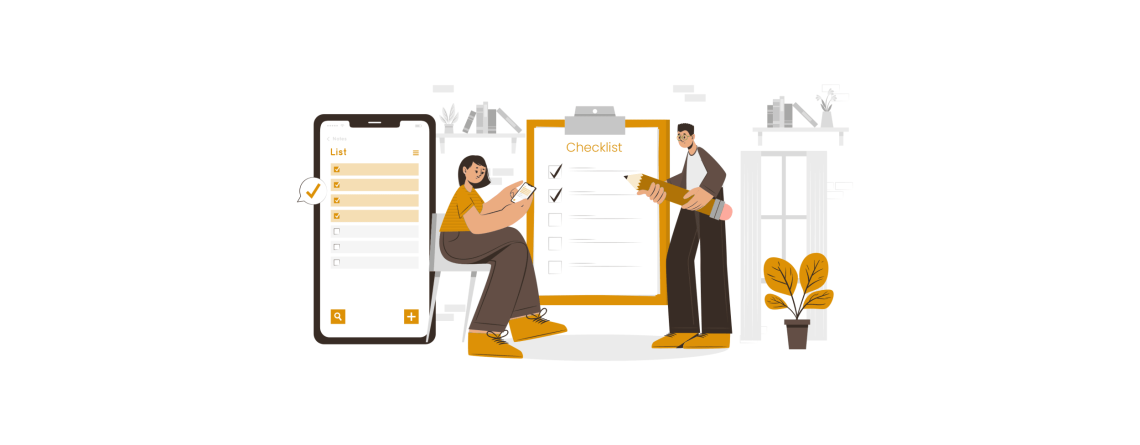
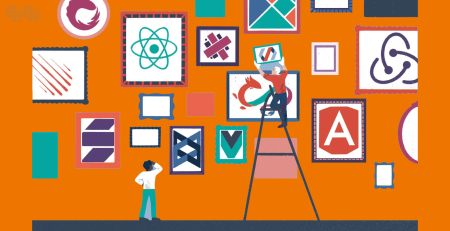
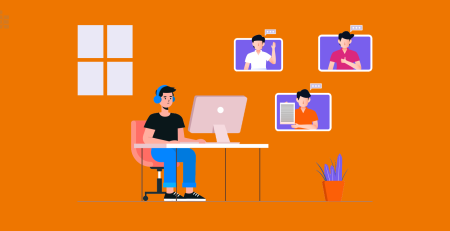

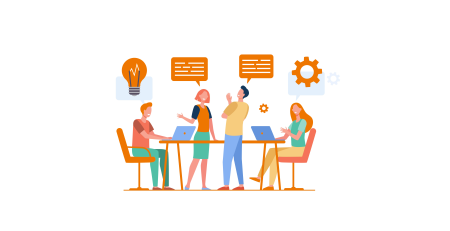
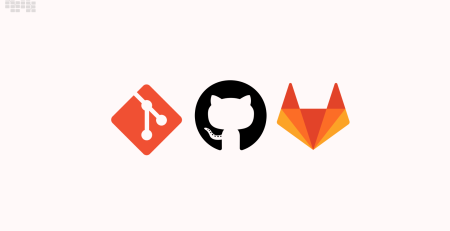
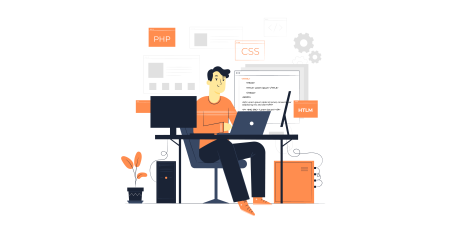
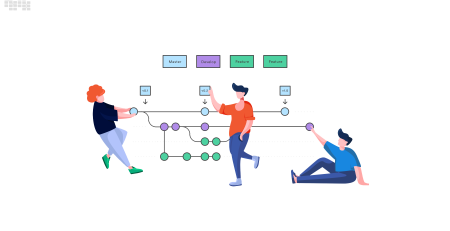

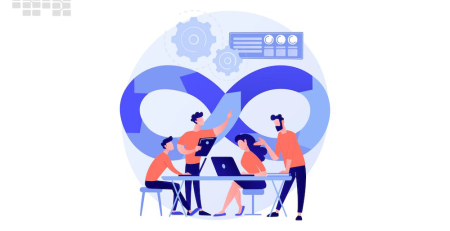
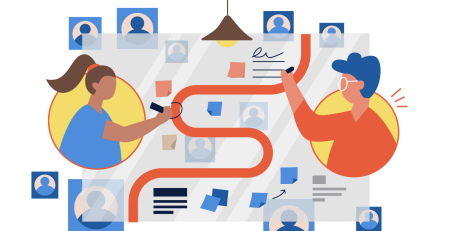
Leave a Reply