10 Docker Best Practices Every Developer Should Know
Table of Contents
Introduction
Docker has completely changed how programmers create, deploy, and use programs. Docker makes software development and deployment easier by offering a uniform environment across all platforms with its lightweight, portable containers. Like every technology, Docker has its own set of best practices, though, which developers should adhere to in order to optimize maintainability, security, and efficiency. We’ll go over 10 Docker best practices in this extensive book, along with code samples to help you understand each one. This is a must-read for every developer.
Use Official Docker Images Whenever Possible
When building Docker containers, it’s tempting to start from scratch or use community-contributed images. However, relying on official Docker images from trusted sources like Docker Hub or the official repositories ensures that you’re starting with a secure and well-maintained base. Let’s see an example of using an official image for a Node.js application:
# Use official Node.js image as base FROM node:latest # Set the working directory WORKDIR /app # Copy package.json and install dependencies COPY package.json . RUN npm install # Copy application code COPY . . # Expose port and start the application EXPOSE 3000 CMD ["npm", "start"]
In this Dockerfile, we’re using the official Node.js image as the base image for our application. This ensures that our application is built on a reliable foundation and includes all the necessary dependencies.
Minimize the Number of Layers in Your Docker Image
Each instruction in a Dockerfile creates a new layer in the resulting image. While layers provide flexibility and caching benefits, too many layers can increase the size of your image and impact performance. To minimize the number of layers, consider combining related commands using && and use multi-stage builds where appropriate. Here’s an example:
# Use multi-stage build to minimize layers FROM node:latest AS builder WORKDIR /app COPY package.json . RUN npm install COPY . . RUN npm run build FROM nginx:latest COPY --from=builder /app/build /usr/share/nginx/html EXPOSE 80 CMD ["nginx", "-g", "daemon off;"]
In this Dockerfile, we’re using a multi-stage build to first build our Node.js application and then copy the built assets into a lightweight Nginx image. This approach reduces the final image size and keeps it clean and focused.
Optimize Docker Image Size
Keeping Docker image size small is essential for efficient resource utilization and faster deployment times. To optimize image size, avoid unnecessary dependencies, use smaller base images, and clean up after each step. Let’s see how we can optimize a Dockerfile for a Python application:
# Use a smaller base image
FROM python:3.9-slim
WORKDIR /app
COPY requirements.txt .
RUN pip install --no-cache-dir -r requirements.txt
COPY . .
# Clean up unnecessary files
RUN apt-get clean && \
rm -rf /var/lib/apt/lists/* /tmp/* /var/tmp/*
CMD ["python", "app.py"]In this Dockerfile, we’re using the slim version of the Python image as the base image, which reduces the image size compared to the full version. We’re also cleaning up unnecessary files after installing dependencies to further reduce the image size.
Use .dockerignore to Exclude Unnecessary Files
Excluding superfluous files and folders is crucial when creating Docker images in order to minimize build times and maintain image size. You may choose which files and folders should be removed from the build context using the.dockerignore file. An example of a Node.js application’s.dockerignore file is provided here:
node_modules npm-debug.log .DS_Store
By adding these entries to .dockerignore, we’re telling Docker to ignore the node_modules directory, npm debug logs, and .DS_Store files when building the image. This helps reduce the size of the final image and speeds up the build process.
Use Docker Compose for Multi-Container Applications
An effective tool for creating and overseeing multi-container Docker applications is Docker Compose. It makes it simple to spin up the full environment with a single command by allowing you to declare the services, networks, and volumes for your application in a single YAML file. Now, let’s examine an example docker-compose.yml file for a basic front-end and back-end web application:
version: '3'
services:
frontend:
build: ./frontend
ports:
- "3000:3000"
backend:
build: ./backend
ports:
- "8000:8000"In this docker-compose.yml file, we define two services: frontend and backend. Each service specifies the build context for the Dockerfile and the ports to expose. With Docker Compose, we can spin up both services with a single command (docker-compose up) and easily manage the entire application stack.
Use Docker Volumes for Persistent Data
Managing persistent data in containerized systems may be difficult. Data may be persistently stored outside of the container’s filesystem with the help of Docker volumes, which facilitates data sharing and management across containers. Let’s see how to persist data for a database container using Docker volumes:
version: '3'
services:
db:
image: postgres:latest
volumes:
- db_data:/var/lib/postgresql/data
volumes:
db_data:In this example, we define a volume named db_data and mount it to the /var/lib/postgresql/data directory inside the PostgreSQL container. This ensures that the database data is persisted even if the container is stopped or removed.
Limit Resource Usage with Docker Resource Constraints
You may restrict the amount of CPU and memory that containers use by setting resource constraints on them using Docker. This lessens the possibility of a single container controlling all system resources and degrading the functionality of other containers. Now let’s look at how to add resource limitations to a Docker Compose file:
version: '3'
services:
app:
image: myapp:latest
deploy:
resources:
limits:
cpus: '0.5'
memory: 512MIn this example, we’re setting resource limits of 0.5 CPU cores and 512 MB of memory for the app service. Docker will enforce these limits and throttle the container’s resource usage accordingly.
Secure Your Docker Environment
Security should be a top priority when using Docker in production environments. Follow best practices such as keeping your Docker engine up to date, using trusted base images, scanning images for vulnerabilities, and implementing least privilege principles. Let’s see how we can use Docker Content Trust to ensure the integrity and authenticity of images:
export DOCKER_CONTENT_TRUST=1
By enabling Docker Content Trust, Docker will only pull and run images that have been signed and verified by trusted publishers. This helps prevent the execution of unauthorized or tampered images, reducing the risk of security vulnerabilities.
Monitor and Debug Docker Containers
Maintaining the health and functionality of your apps requires regular monitoring and troubleshooting of Docker containers. To keep an eye on container activity, resource use, and events, use tools like Docker logs, Docker stats, and Docker events. Now let’s look at how to see container logs using Docker logs:
docker logs <container_id>
This command will display the logs of the specified container, allowing you to troubleshoot issues and monitor application output in real-time.
Automate Docker Workflow with Continuous Integration/Continuous Deployment (CI/CD)
The development, testing, and deployment processes may be streamlined by automating your Docker workflow with CI/CD pipelines. This will shorten time to market and reduce manual error. To automate processes like creating Docker images, executing tests, and deploying to production, use technologies like GitHub Actions, GitLab CI/CD, or Jenkins. As an example, let’s construct a basic CI/CD pipeline using GitLab CI/CD for a Dockerized application:
stages:
- build
- test
- deploy
build:
stage: build
script:
- docker build -t myapp:latest .
test:
stage: test
script:
- docker run myapp:latest npm test
deploy:
stage: deploy
script:
- docker push myapp:latest
- ssh user@server 'docker pull myapp:latest && docker-compose up -d'In this GitLab CI/CD configuration, we define three stages: build, test, and deploy. Each stage runs a series of commands, such as building the Docker image, running tests, and deploying the application to a server.
Conclusion
Docker is an extremely useful tool for creating, transferring, and executing programs inside of containers. You can make sure that your Dockerized apps are effective, safe, and maintainable by adhering to these ten best practices. You can optimize your containerized apps and get the most out of Docker by implementing these practices into your development process, which range from utilizing official Docker images to automating your CI/CD workflow. Cheers to your dockering!


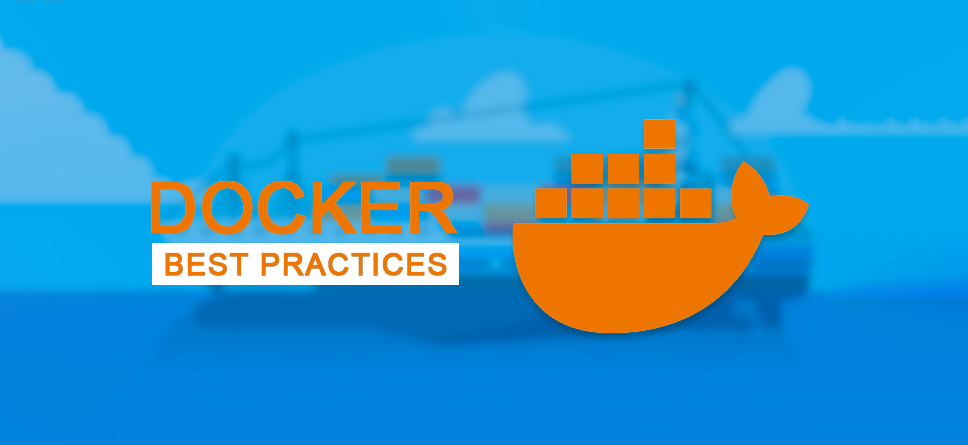
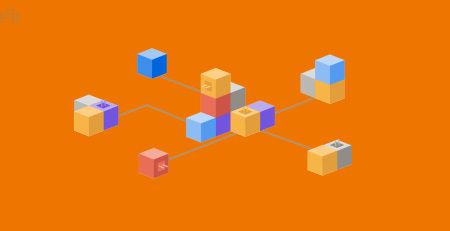

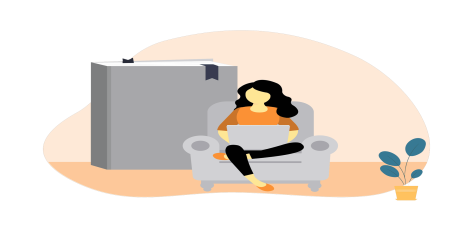
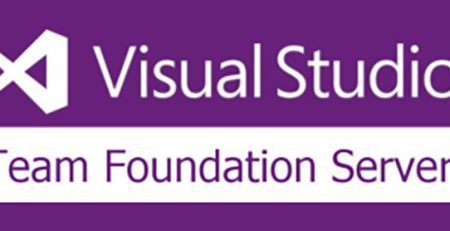
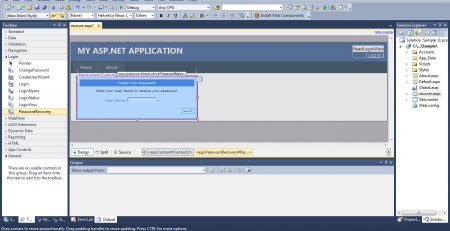

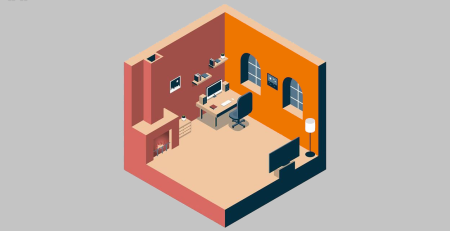
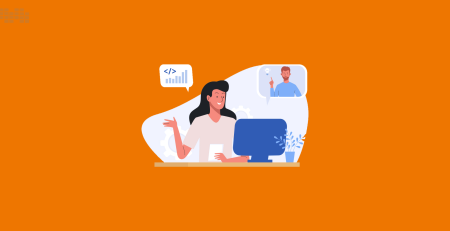
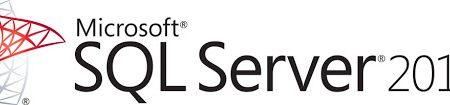
Leave a Reply