Postman Hacks: Overcoming Challenges and Powering Up Your Experience
Table of Contents
Introduction:
Here is a thorough tutorial to help you get the most out of Postman! Working with APIs presents many obstacles for developers, and Postman has shown to be a priceless tool for getting beyond these obstacles. We’ll go into advanced Postman tricks and tips in this blog article, which will improve your development experience overall and help you get past typical obstacles. Prepare to accelerate the development and testing of your APIs!
1. Setting the Stage: Understanding Postman’s Power
Postman has become the go-to tool for developers and testers working with APIs, offering a robust platform to streamline API development and testing. In this section, we’ll delve into the core features of Postman and showcase code examples to illustrate its power.
1.1 Exploring the Postman Interface
Before we dive into the code, let’s take a moment to familiarize ourselves with the Postman interface. Open Postman and create a new request in a collection. Here’s a simple example:
Code Example 1.1.1: Creating a GET Request
GET /api/users Host: example.com
This basic GET request retrieves a list of users from the specified API endpoint.
1.2 Collections: Organizing Requests Effectively
Postman allows you to organize your requests into collections, providing a structured approach to API testing and development.
Code Example 1.2.1: Creating a Collection
{
"info": {
"name": "My API Collection",
"_postman_id": "unique-collection-id",
"description": "A collection of API requests"
},
"item": [
{
"name": "Get Users",
"request": {
"method": "GET",
"header": [],
"url": {
"raw": "https://example.com/api/users",
"protocol": "https",
"host": ["example.com"],
"path": ["api", "users"]
}
},
"response": []
}
]
}This JSON snippet represents a basic collection with a single request to get users from the API.
1.3 Variables: Making Requests Dynamic
Variables in Postman allow you to make your requests dynamic and adaptable to different scenarios.
Code Example 1.3.1: Using Variables in Requests
GET /api/users/{{userId}}
Host: example.comBy incorporating variables like userId, you can reuse this request with different user IDs.
1.4 Environments: Adapting to Different Contexts
Environments in Postman enable you to manage variables specific to different contexts, such as development, testing, or production.
Code Example 1.4.1: Defining Environment Variables
{
"id": "environment-id",
"name": "Development Environment",
"values": [
{
"key": "baseUrl",
"value": "https://dev.example.com"
}
]
}This environment JSON file sets the base URL for the development environment.
1.5 Testing: Verifying API Responses
Postman provides a robust testing framework to validate API responses automatically.
Code Example 1.5.1: Writing Tests
// Check if the response status is 200 OK
pm.test("Status code is 200", function () {
pm.response.to.have.status(200);
});
// Check if the response body is a valid JSON
pm.test("Response is valid JSON", function () {
pm.response.to.have.jsonBody();
});These JavaScript tests ensure that the response status is 200 and that the response body is valid JSON.
In this section, we’ve laid the foundation for understanding Postman’s power. We explored creating requests, organizing them into collections, using variables and environments, and writing tests to validate API responses. Armed with this knowledge, you’re ready to embark on a journey to harness the full potential of Postman in your API development and testing workflows. Stay tuned for the next sections, where we’ll delve into more advanced Postman hacks and techniques.
2. Supercharging Requests with Variables
In this section, we’ll explore how to supercharge your requests in Postman by leveraging variables. Variables play a crucial role in making your requests dynamic, reusable, and adaptable to various scenarios. Let’s dive into code examples to understand the power of variables in Postman.
2.1 Understanding Variable Types in Postman
Postman supports various types of variables, including global, environment, and local variables. Global variables are accessible across all requests, while environment variables are specific to different environments. Local variables are temporary and used within a single request or script.
Code Example 2.1.1: Global and Environment Variables
// Global Variable
pm.globals.set("apiKey", "your-global-api-key");
// Environment Variable
pm.environment.set("baseUrl", "https://api.example.com");In this example, we set a global variable apiKey and an environment variable baseUrl.
2.2 Using Variables in Request URLs
Variables can be directly embedded in request URLs, allowing you to create dynamic requests.
Code Example 2.2.1: Using Variables in Request URLs
GET {{baseUrl}}/usersHere, the baseUrl variable is dynamically replaced with the actual value during the request execution.
2.3 Dynamic Request Headers with Variables
Variables can also be utilized in request headers, providing flexibility in scenarios like authorization.
Code Example 2.3.1: Dynamic Authorization Header
GET /secured-resource
Authorization: Bearer {{accessToken}}In this example, the accessToken variable is used to dynamically set the Bearer token in the Authorization header.
2.4 Request Body Manipulation using Variables
Variables allow you to create dynamic request bodies, adapting to different data scenarios.
Code Example 2.4.1: Dynamic Request Body
{
"userId": {{userId}},
"name": "John Doe"
}Here, the userId variable is used in the request body to customize the user ID dynamically.
2.5 Chaining Requests with Variables
Variables become powerful when chaining requests. The output of one request can be used as input in another.
Code Example 2.5.1: Chaining Requests with Variables
// Extracting user ID from the response of the first request
const userId = pm.response.json().id;
// Using the extracted user ID in the second request URL
pm.variables.set("userId", userId);This script extracts the user ID from the response of the first request and sets it as a variable for the subsequent request.
In this section, we’ve explored the art of supercharging requests with variables in Postman. Whether it’s dynamically changing URLs, headers, request bodies, or chaining requests, variables empower you to create flexible and efficient API tests and workflows. Stay tuned for the next section, where we’ll delve into automating workflows with scripts, taking your Postman experience to the next level.
3. Automating Workflows with Scripts
In this section, we’ll explore how to automate your workflows in Postman using pre-request and test scripts. Postman scripts are written in JavaScript, and they offer a wide range of possibilities to automate tasks, manipulate requests, and validate responses. Let’s dive into code examples to understand the art of automating workflows with scripts.
3.1 Pre-request Scripts: Transforming Requests Dynamically
Pre-request scripts allow you to execute code before sending a request. This is handy for tasks like dynamically setting request headers or manipulating the request URL.
Code Example 3.1.1: Dynamically Setting Request Headers
// Pre-request script to set authorization header
const apiKey = pm.globals.get("apiKey");
pm.request.headers.add({
key: 'Authorization',
value: `Bearer ${apiKey}`
});In this example, the pre-request script sets the Authorization header with a Bearer token retrieved from a global variable.
3.2 Test Scripts: Validating and Extracting from Responses
Test scripts are executed after receiving a response. They are useful for validating the response and extracting data for future requests.
Code Example 3.2.1: Extracting Data from Response
// Test script to extract user ID from the response
const userId = pm.response.json().id;
// Setting the extracted user ID as a global variable for future use
pm.globals.set("userId", userId);This script extracts the user ID from the response and sets it as a global variable for use in subsequent requests.
3.3 Dynamic Variable Generation with Scripts
Scripts allow you to dynamically generate variables based on specific conditions or data in the request or response.
Code Example 3.3.1: Generating Dynamic Variables
// Pre-request script to generate a random username
const username = `user_${Math.floor(Math.random() * 10000)}`;
pm.variables.set("username", username);This script generates a random username before sending the request and sets it as a variable for use in the request body.
3.4 Conditional Requests with Scripts
Scripts can be used to conditionally execute requests based on the result of a previous request.
Code Example 3.4.1: Conditional Request Execution
// Test script to check if the response indicates success
if (pm.response.code === 200) {
// Execute the next request only if the response is successful
pm.sendRequest("GET", "https://api.example.com/successful-resource");
}This script checks if the response code is 200 and, if true, triggers another request to a successful resource.
In this section, we’ve explored the power of automating workflows in Postman using pre-request and test scripts. These scripts enable you to dynamically manipulate requests, validate responses, and conditionally execute requests based on specific criteria. Incorporating these automation techniques into your Postman workflow will undoubtedly enhance efficiency and flexibility. Stay tuned for the next section, where we’ll delve into advanced collection management techniques to further optimize your experience with Postman.
4. Advanced Collection Management
In this section, we’ll explore advanced techniques for managing collections in Postman. Collections are powerful organizational tools that allow you to group related requests and efficiently structure your API testing and development workflows. Let’s dive into code examples to understand how to take your collection management to the next level.
4.1 Structuring Collections Effectively
Collections can quickly become complex as your API grows. Proper organization is key to maintaining clarity. Use folders within collections to structure your requests logically.
Code Example 4.1.1: Creating Folders in Collections
{
"info": {
"name": "My API Collection",
"_postman_id": "unique-collection-id",
"description": "A collection of API requests"
},
"item": [
{
"name": "Users",
"item": [
{
"name": "Get All Users",
"request": {
// Request details here
}
},
{
"name": "Get User by ID",
"request": {
// Request details here
}
}
]
},
{
"name": "Products",
"item": [
{
"name": "Get All Products",
"request": {
// Request details here
}
},
{
"name": "Add New Product",
"request": {
// Request details here
}
}
]
}
]
}This structure uses folders to categorize requests related to users and products within the main collection.
4.2 Using Variables at Different Levels
Variables in Postman can be defined at various levels – global, collection, folder, and request. Utilize this hierarchy for better flexibility and reusability.
Code Example 4.2.1: Collection-level Variables
{
"info": {
"name": "My API Collection",
"_postman_id": "unique-collection-id",
"description": "A collection of API requests"
},
"variable": [
{
"key": "baseUrl",
"value": "https://api.example.com",
"type": "string",
"name": "Base URL"
}
],
"item": [
{
"name": "Get All Users",
"request": {
// Request details here
}
}
]
}This example sets a collection-level variable baseUrl that is accessible to all requests within the collection.
4.3 Collection-level Scripts
Scripts can be applied at the collection level to perform actions before and after the entire collection runs.
Code Example 4.3.1: Collection-level Script
// Collection pre-request script to set common headers
pm.collectionVariables.set("commonHeader", "application/json");
// Collection test script to log the completion message
console.log("Collection execution completed successfully!");In this example, the pre-request script sets a common header for all requests, and the test script logs a message upon collection completion.
4.4 Dynamic Collection Runs with Newman
Newman, Postman’s command-line companion, allows you to run collections programmatically and integrate them into your CI/CD pipelines.
Code Example 4.4.1: Running a Collection with Newman
newman run my_collection.json
This command runs the specified collection (my_collection.json) using Newman, enabling automation and integration capabilities.
In this section, we’ve explored advanced collection management techniques in Postman. Structuring collections effectively, using variables at different levels, applying collection-level scripts, and automating collection runs with Newman are essential aspects of optimizing your workflow. Incorporate these techniques into your Postman practices to achieve a more organized, efficient, and scalable API testing and development process. Stay tuned for the next section, where we’ll tackle authentication challenges and explore advanced techniques for securing your API requests in Postman.
5. Dealing with Authentication Challenges
Authentication is a crucial aspect of API testing and development. In this section, we’ll explore various authentication methods in Postman and provide code examples to help you overcome authentication challenges.
5.1 Basic Authentication
Basic Authentication involves sending a username and password with your request. Postman simplifies this process with built-in support for basic authentication.
Code Example 5.1.1: Basic Authentication in Postman
- Open your request in Postman.
- Go to the “Authorization” tab.
- Choose “Basic Auth” from the Type dropdown.
- Enter your username and password.
Postman automatically adds the necessary Authorization header to your request.
5.2 API Keys
API keys are commonly used for authentication. They are often included in the request headers.
Code Example 5.2.1: Adding API Key to Request Headers
// Pre-request script to set API key in headers
const apiKey = pm.globals.get("apiKey");
pm.request.headers.add({
key: 'X-API-Key',
value: apiKey
});In this example, the pre-request script retrieves the API key from a global variable and adds it to the request headers.
5.3 OAuth 2.0
OAuth 2.0 is a more complex authentication method often used for secure API access. Postman provides a user-friendly interface for OAuth 2.0 configuration.
Code Example 5.3.1: OAuth 2.0 Configuration in Postman
- Open your request in Postman.
- Go to the “Authorization” tab.
- Choose “OAuth 2.0” from the Type dropdown.
- Fill in the required details (Authorization URL, Token URL, etc.).
- Use the “Get New Access Token” button to retrieve and set the access token.
Postman will handle the token retrieval and refresh for you.
5.4 Handling Token Expiration
In OAuth 2.0, access tokens have a limited validity period. You might need to handle token expiration gracefully.
Code Example 5.4.1: Refreshing OAuth 2.0 Token in Postman
// Test script to check if the response indicates token expiration
if (pm.response.code === 401 && pm.response.json().error === 'invalid_token') {
// Perform token refresh and retry the request
// ...
}This script checks if the response indicates a token expiration error and triggers a token refresh before retrying the request.
5.5 Digest Authentication
Digest Authentication is a secure method where credentials are hashed before being sent.
Code Example 5.5.1: Digest Authentication in Postman
- Open your request in Postman.
- Go to the “Authorization” tab.
- Choose “Digest Auth” from the Type dropdown.
- Enter your username and password.
Postman will handle the creation of the Authorization header for Digest Authentication.
In this section, we’ve explored various authentication methods in Postman and provided code examples to help you tackle authentication challenges. Whether it’s basic authentication, API keys, OAuth 2.0, handling token expiration, or digest authentication, Postman equips you with tools to secure your API requests effectively. Incorporate these techniques into your workflow to ensure secure and reliable communication with APIs. In the next section, we’ll dive into optimizing performance with Newman, Postman’s command-line companion, to scale your API testing and development processes.
6. Optimizing Performance with Newman
Newman, Postman’s command-line companion, empowers you to automate and scale your API testing and development processes. In this section, we’ll explore how to optimize performance using Newman and provide code examples to guide you through its powerful features.
6.1 Introduction to Newman
Newman allows you to run Postman collections directly from the command line, making it ideal for automation, integration into CI/CD pipelines, and batch testing.
Code Example 6.1.1: Running a Collection with Newman
newman run my_collection.json
This command runs the specified collection (my_collection.json) using Newman.
6.2 Running Collections in Parallel
To further optimize performance, Newman supports running multiple collections or iterations in parallel.
Code Example 6.2.1: Running Collections in Parallel
newman run collection1.json collection2.json --parallel
By adding the --parallel flag, Newman runs the specified collections concurrently, speeding up the overall testing process.
6.3 Generating Reports for Analysis
Newman generates detailed reports after each run, providing insights into test results, response times, and potential issues.
Code Example 6.3.1: Generating HTML Report with Newman
newman run my_collection.json --reporters html --reporter-html-export report.html
This command generates an HTML report (report.html) after running the collection.
6.4 Integrating Newman into CI/CD Pipelines
Newman’s command-line nature makes it seamless to integrate into continuous integration and continuous deployment pipelines.
Code Example 6.4.1: Integrating Newman into CI/CD Pipeline
# Example Jenkins pipeline script
pipeline {
agent any
stages {
stage('API Testing') {
steps {
script {
sh 'newman run my_collection.json'
}
}
}
}
}This example demonstrates integrating Newman into a Jenkins pipeline for automated API testing.
6.5 Using Environment Variables with Newman
Leverage environment variables in Newman for dynamic configurations, allowing flexibility in different testing environments.
Code Example 6.5.1: Using Environment Variables with Newman
newman run my_collection.json --environment my_environment.json
Here, my_environment.json contains environment variables that can be dynamically applied during the Newman run.
In this section, we’ve explored how Newman can optimize performance by allowing parallel runs, generating detailed reports, and seamlessly integrating into CI/CD pipelines. Leveraging Newman empowers you to scale your API testing and development processes efficiently. Whether you’re running tests in parallel, generating reports for analysis, or integrating Newman into your pipeline, these techniques will streamline your workflow and enhance overall performance. In the final section, we’ll wrap up our journey, summarizing key takeaways and providing resources for further exploration.


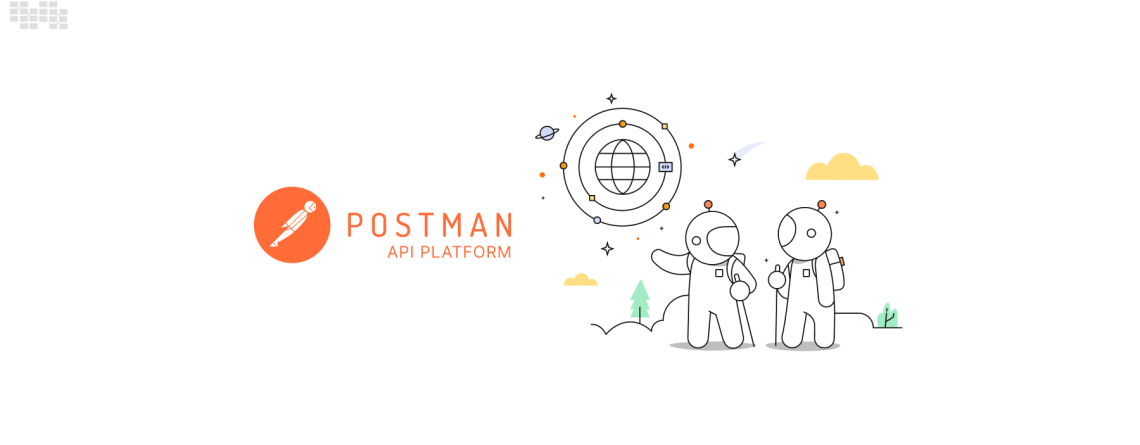
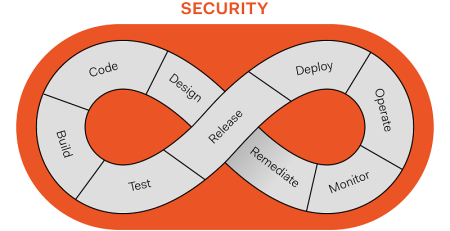
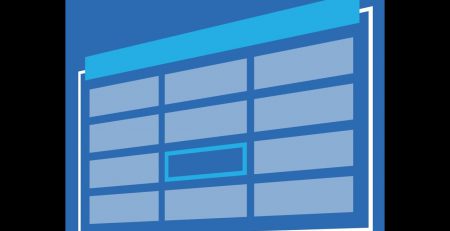


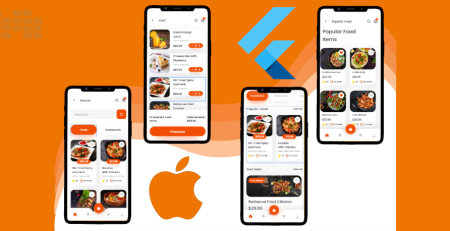
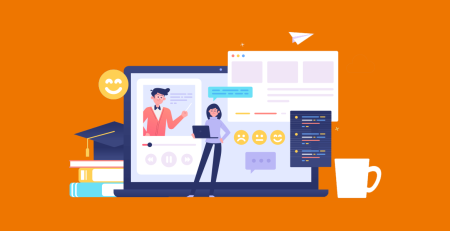
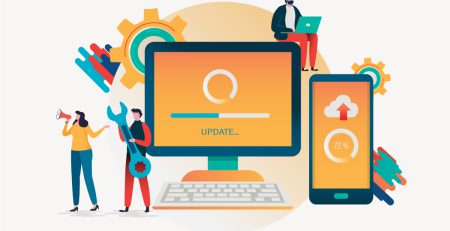
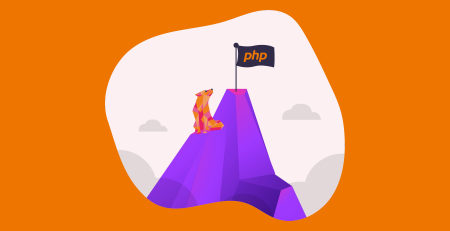
Leave a Reply